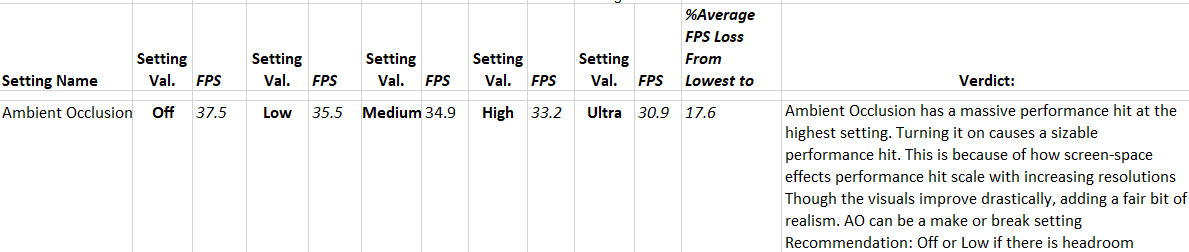@CptLucky8 has a Wishlist thread for baking ambient occlusion into the inside view of the cockpit in VR and in his preamble he points out that turning ambient occlusion on also improves the realism of the view outside, although in his opinion not enough to be worth the performance hit. I will upvote his thread but wanted to start a separate one for examples and discussion of how much it makes a difference in your outside world view. I find it really make a big difference for me and will include two comparative pictures below, since they are 2D captures of the left eye view, that show a subtle but significant difference between ambient occlusion (AO) OFF and on HIGH.
Going for AO on HIGH really only works for GA out in the country and would be insane to fly big jets over dense metropolitan areas, etc. Also, to do this, I turned volumetric clouds to low (would turn it off completely if I could - edit the UserCfg.opt file?!). The settings are a takeoff of CptLucky8’s as mentioned in this post: New Nvidia Driver 461.40 - #62 by JALxml. I have multiplayer, live weather, live traffic all off. All the traffic settings OFF or otherwise as low as possible. And as described in the linked post, I’m running at 100% TAA in the sim, 100% SS in OXR, while using AO on HIGH. If one turns down rendering in the SIM, obviously the performance gets better and better but even dropping down to 80% TAA, the scenery is just not as sharp for me.
Basically, having ambient occlusion on to some degree improves the sense of dimensionality tremendously. Without AO, things look “flatter.” With AO on, trees on hillsides stand up and out, instead of seeming to be painted onto the hillside. Individual trees in a cluster are more apparent. Undulations in distant hillsides with AO on seem real in 3D relief instead of a sketched in effect.
There are quite a few blogs of what good ambient occlusion can do for a scene. One of the best that I found that covers the topic in great detail and has excellent examples of the enhancement ambient occlusion can bring is:
P.S. At the end of the ARVILABvr article, there are some examples with sliders where you can turn AO on or off as you drag the slider across the example photos.
In MSFS in VR, the image examples here would be much larger as virtual images, they’d be in 3D, and moving - all of which makes the depth effect much more effective than just a small 2D screen capture of the left eye view. The effect of AO in cockpit structures like the supporting window frame and the pilot’s instrument panel is much more apparent in the screen captures.
Mann Gulch, MT - Ambient Occlusion OFF (click to enlarge, arrow key to cycle views)
Mann, Gulch, MT - Ambient Occlusion HIGH (click to enlarge, arrow key to cycle views)