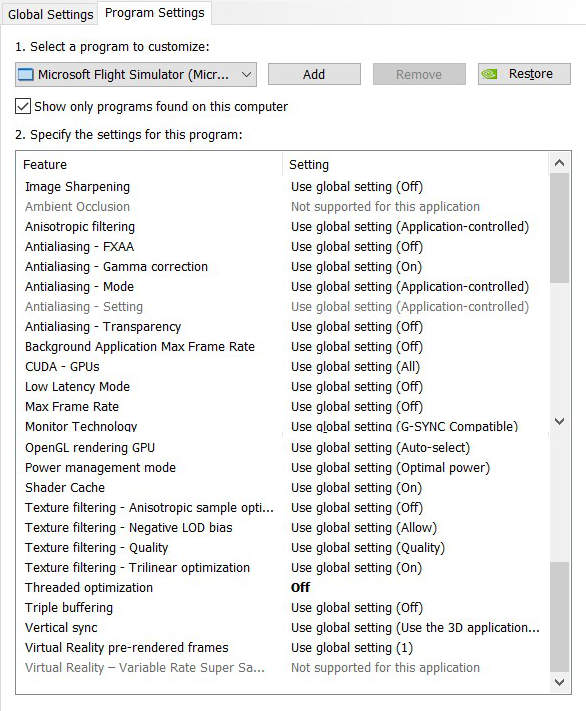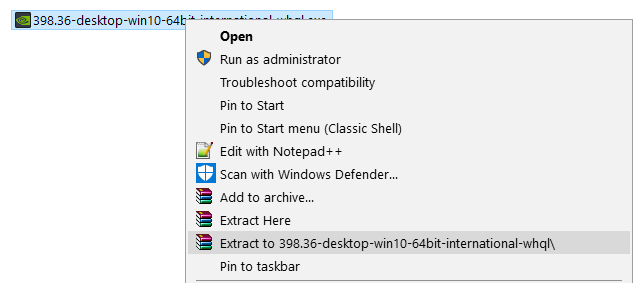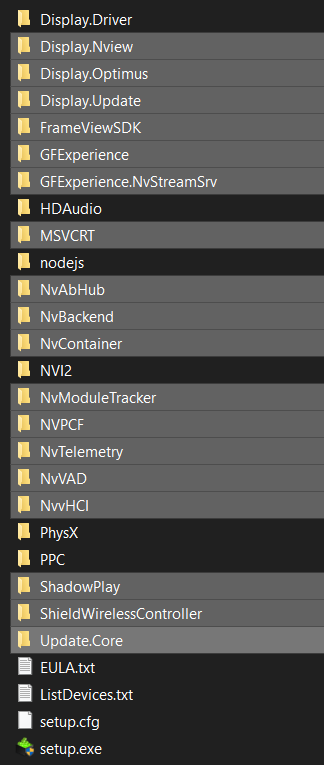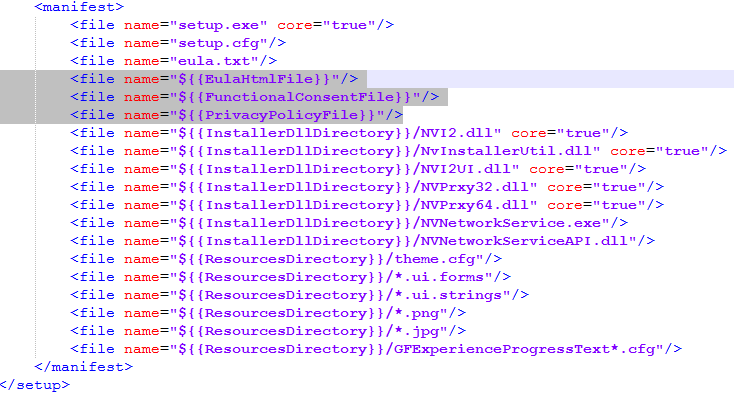I’ve posted a few days ago I’m now done testing the Index with SU5 and I’ll start trying the G2. Well, I’ve been trying the last 2 days and here are some preliminary comments.
NB: Like with the Index, I’ve done my tests mostly with the FBW 320 and the CJ4, which are two EFIS heavy aircraft and suitable to test resolutions (because of the EFIS) and perf (because of they are heavy resource wise). I’ve also tested the G2 via SteamVR but it is less good than using WMR directly. It was not only giving slightly lower perf or was switching more often from motion smoothing to juddering, but the FOV setting is not even working properly and causing divergent views if not 100%.
Comments:
The following is about finding the best visuals/perf balance compromises with the least visual experience loss in the overall total VR experience (see point 3 below).
My approach is meant to push the hardware to its limits while targeting a “best visuals” goal. Some might have different preferences (Bloom etc…) but this is not the point here. Some seemingly minor graphics settings like Bloom or Ambient Occlusion can have much more profound performance impact and I prefer not letting personal “taste” impairing the VR experience as a whole.
1- The Index and the G2 differ a lot to me during these tests not much because of the resolution difference but because of the limited range of configuration options in the MSFT ecosystem. For example, the Index with SteamVR gives you from 2:1 up to 6:1 motion smoothing setting, whereas with WMR is is “what MSFT decides is best for you…” (I believe it can do up to 4:1 in practice).
2- Because of this, there are a certain number of settings I can push on the Index knowing I’ll compensate with a higher motion smoothing ratio, whereas with the G2 you have to set it up for the worth case if you want to keep motion smoothing working always (but therefore you’ll be under-utilizing your hardware for the situations you could push more), or you have to set it up for the average case but sometimes you’ll drop motion smoothing and get juddering.
3- It is also clear you can’t make a 2070 running like a 3090 and you have to settle and accept a few compromises. What is very clear to me with this test though, is that although I have been able to raise FS2020 settings and SteamVR SS resolution with the Index since SU5, I can only raise settings with WMR and SU5 but not much resolution itself. This means the cost/benefit per pixel is better in raising the complexity per pixel than in raising the number of pixel. This is really important to understand and this makes it easier for accepting running the G2 under its full resolution potential.
4- Unlike previous updates, I find SU5 is less struggling with VR due to the GPU business itself. I probably lack words to explain this but in short, in previous version you’d have to balance out GPU for the rendering part and GPU for VR part. Since SU5 and thanks to some optimisations, I find I can push the GPU to a given bracket suitable for the GPU class and when in VR it is delivering similarly proportional and expected performance.
5- I also find the recent WMR motion smoothing is working better than when I initially started this topic. However there are a few settings which are definitely impacting motion smoothing directly (when you’re pushing the overall GPU at its limit there is not much leeway). Furthermore, I’m now finding the same settings affecting motion smoothing in similar ways between the SteamVR compositor and the WMR compositor. This is in itself not proof of anything but this corroborates my findings on the Index about the possible reasons (more below)
6- WMR/G2 camera tracking seems to has improved as well since the last time I’ve used it. It still has some perceivable but limited jittering sometimes, and this is highly tamed and nearly non-existent when using motion smoothing though. When you’re used to the Index and its rock solid headset tracking and precision, you can’t help noticing this but although it was really annoying a few months ago, I find it good enough with the G2 now, enough to not be bothering much about it in most cases.
To sum up: my preliminary findings is that I can use nearly same graphics settings between G2 and Index with same results performance wise. This was not the case in previous versions for me. I must however lower a few of them with the G2 to compensate for the 4:1 motion smoothing ratio (I’m using 5:1 with the Index instead to buy some room).
System:
9700K+2070S
Win10 21H1 (with KB5005033)
HAGS OFF, Game Mode OFF
NVidia 471.68 SD (Studio Driver - latest)
OpenXR 107.2108.5003 (latest non preview)
Settings:
FS2020 Graphics Settings (same in 2D and VR)
| Setting |
Value |
Comments |
| Render Scaling |
100% |
Best for EFIS |
| Anti-Aliasing |
TAA |
|
| Terrain LOD |
100% |
Go-To value all around, raise to 200% while up above |
| Terrain Vector Data |
Off |
This is controversial to me, prefer off for now |
| Buildings |
High |
|
| Trees |
High |
|
| Grass And Bushes |
High |
|
| Objects LOD |
100% |
|
| Volumetric Clouds |
Med |
This has a huge impact for me with WMR+Motion Smoothing. You can save some fps and keep nearly same visuals with Medium instead of High if you’re flying mostly overcast or with non isolated cumulus clouds in the sky. With less demanding aircraft or when high above, I can use High alright though. |
| Texture Resolution |
High |
|
| Anistrophic Filtering |
16x |
|
| Texture Supersampling |
Off |
saves a few fps and this helps when on ground (with aniso 16x it is ok) |
| Texture Synthesis |
Med |
I was surprised to not see any difference between Med and High even with the G2 resolution, so let’s save some resources if any. |
| Water Waves |
High |
|
| Shadow Maps |
768 |
|
| Terrain Shadows |
256 |
I don’t see much impact with 512 but not a large visual diff either |
| Contact Shadows |
Off |
eats fps and I prefer raising other things instead |
| Windshield Effects |
High |
|
| Ambient Occlusion |
Off/Low |
Further testing makes me believing it is using a compute shader which is taking a hit on the motion smoothing compute shader. Set this to Off if your system is struggling on the ground for example. |
| Reflections |
High |
|
| Light Shafts |
Off |
I didn’t really measure the impact of this one completely yet, but it might be affecting motion smoothing for the same reasons as Ambient Occlusion |
| Bloom |
Off |
This is reducing the legibility of integral lighting in the cockpit sometimes to me |
| Depth of Field |
Off |
|
| Lens Correction |
Off |
|
| Lens Flare |
Off |
|
| Glass Cockpit Refresh Rate |
High |
|
FS2020 Traffic Settings (same in 2D and VR)
| Setting |
Value |
Comments |
| Aviation Traffic |
|
|
| - Aircraft Traffic Type |
Off |
I don’t need any (flying MP only) |
| - Show Nameplates |
. |
There is no good or bad choice here! |
| Airport Life |
|
I mostly balance between my taste and perfs |
| - Vehicle Density |
15% |
|
| - Aircraft Density |
up to 50% |
no discernable impact up to 50% for me with generic models |
| - Worker Density |
5% |
|
| Land & Sea Traffic |
|
|
| - Leisure Boats |
80% |
|
| - Road Vehicles |
25% |
Boats are usually lightweight on perfs but cars aren’t |
| - Ships and Ferries |
80% |
|
| - Fauna Density |
0% |
this was source of fps loss in the past and I didn’t try it lately |
| AI & MP Traffic Detail |
|
|
| - Generic Models (AI) |
On |
|
| - Generic Models (MP) |
Off |
this would be better if only… |
| - Traffic Variety |
High |
|
WMR/OXR Settings
| OXR Setting |
Value |
Comments |
| Preview Runtime |
Off |
I’m recommending 107.2108.5003 (latest non preview), 108.x is showing lower perf |
| Custom Render Scale |
50% |
tradeoff between legibility and computing power - this is about the maximum render resolution I can push with TAA100 and motion smoothing on the 2070S with the above FS2020 settings (see “Tips” for more info) |
| Motion Smoothing |
Always On |
I mostly use motion smoothing (see “Tips” for more info) |
| WMR Setting |
Value |
Comments |
| Refresh Rate |
90Hz |
not much other choices here unlike the Index |
| Visual Quality |
High+1080p |
this is supposed to affect only WMR Portal |
| Experience Options |
Best Visual Quality |
self-explanatory! |
Tips:
-
The only SS settings worth the legibility differences to me are 50% or 100%. other scaling values are showing some form of limited distortion and/or “non verging” projection matrices. It is hard to describe but in the end I’m considering anything between 50% and 100% might not be worth it. In other words: choose 50% to give room to your hardware and push the rendering quality for better visuals, or use 100% if your video card allow and adjust the rendering quality up to the point you can still keep motion smoothing overall.
-
If you can further push your video card (most likely you’re with a 30XX instead of the 2070S), I find much better visuals using TAA 150% and OXR 50% than FS2020 TAA 100 and OXR 100. A viable “in between” is TAA 125% and OXR 50%.
-
Remember motion smoothing works on the OXR resolution. If I disable motion smoothing I can use the above FS2020 settings with OXR 100 and this is not bad, but not as good as with motion smoothing and lower resolution in terms of VR experience.
-
If the aircraft/airport is really too heavy, lower Clouds settings to give some room. This is the easiest to adjust live with a significant impact on the perf. With the Index, you can easily change SteamVR settings live instead
.
NVidia Settings
After testing many different drivers and settings, I find these the best with the “System” specs detailed above.
NB: I’m now using NVidia Studio Drivers. They seem to be providing more consistent frame time in VR to me, and they are visually free of any artifacts that others are reporting with SU5 like textures shimmering (buildings edges jagged highlights and aliased popup menus are still a problem due to FS2020 itself though).
NB: most settings are using default values in my screenshot. They are inheriting from the Global Settings. If your global settings are different, they will also reflect in your FS2020 custom settings. Besides “Monitor Technology” all the others should match whether inherited or overridden.
Tips:
-
From now on I’ll use Maximum Performance (unlike the screenshot above)
.
I can’t really differentiate any particular difference between Optimum Pow. and Maximum Perf.
The latter may be less performant in practice (hitting temp and/or power caps) so I’d tend to lean toward Optimum Pow in general, but I’m yet to hit any protection with Max. Perf in practice.
-
I get smoother experience and no stuttering with Threaded Optimizations Off. This is very consistent in my experience with the Index and the G2 (along with HAGS Off and Game Mode Off).
-
I don’t find any need to further tweak Low Latency and VSync mode anymore.
Slim Drivers:
Here is how to make your own NVidia Slim drivers:
1. Unzip the NVidia driver .exe (with 7z for example)...
2. Delete these folders...
3. Edit the setup.cfg file and remove these lines...
Then run setup.exe, don’t select GEForce Experience then select the components (I only install Video driver and Physx, and unselect USB and Sound)
Credits: several posts at the guru3d forums