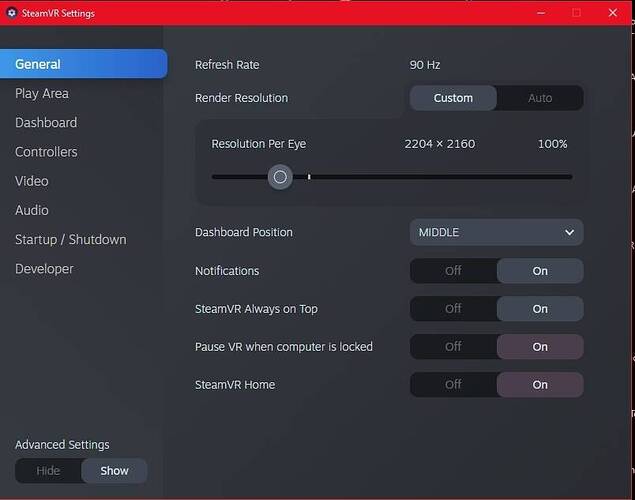now posted! (and updated with SteamVR 1.16.5)
Hi Just update for you based on your thoughts for visuals with Nvidia RTX3080
my specs
Intel I9 10850K
32 Gig ram
flightsim on 1 TB Samsung evo 970 plus ssd
nvidia egvs RTX 3080 F3 Ultra
Valve Index
nvidia 457.30
latest Index beta
i have been following your suggestions, and arrived at these settings
TAA100+SS220 this as you said produces stunning graphics in cockpit and the outside world
120 Hz fixed 24fps/ 120Hz/ 25ms motion smoothing
This works well on all aircraft in all types scenery heavy London / sparse wales (mach loop) , i mainly fly fast jets so the new F15E, Typhoon and the new skunkworks FIAT-AERITALIA G-91for adrenalin rush, these setting let me fly low and fast rock solid (the only thing i change when flying these settings is i lock the motion smoothing always on this stops any juddering when pulling a fast turn 600+ knots at low level no blurred scenery at all its awesome
flying the A320, beachcraft, cessna, the only thing i change is motion smoothing global setting on it produces rock solid graphics no stutters
so finally thank you very much Cptlucky8 for your help
its clearer than DCS Now
Sometimes you have to see it with your own eyes to believe it. I installed the current Nvidia driver 461.40, but the result was a shock: Image in my Reverb1/1080Ti turned into a stut-t-t-t-t-tering hell. Returned to the proven 457.30 and all is smooth again (clean installation every time).
Now I ask myself, when will Nvidia provide us smooth VR drivers again???
On a related topic: Is it still suggested to run the old “linux” SteamVR, as the present 1.16.5 beta seems to work quite well for me?
I did the same thing today when I streamed on Twitch with my Valve Index.
My first stream was with the 461.40 drivers and could never get rid of the stutters.
My next stream was with a clean install of the 457.30 and it was night an day.
The one thing I have been finding is MSFS is much more likely to stutter than X-Plane but the visuals keep bring my back. ![]()
Don’t forget that MSFS is doin much more that x-plane, the weather, Clouds, online data, online users. etc. It uses more resources because it can do more.
There are 2 sides to every coin: it might be using more resources because it is not optimized enough.
In the last Q&A they’ve mentioned how the work on XBox + DX12 port lead them to finding optimization opportunities (up to 2x sometimes - whatever it is). These are not in my opinion DX12 related optimizations but core C++ coding practices and data structure/management optimizations.
Hi Cpt. Hope you can help.
I have been a loyal follower of your advice and up until today was happy as could be. Mostly Ultra settings getting an incredibly smooth framerate (not measuring with a fps counter, but by eye).
Then when I went to fly today , Steam started an update and actually seemed to start a reinstall (with room setup, etc,) but froze halfway thru the update. Now it is showing Steam Beta 1.15.19 ( weren’t we at 1.16 or something). I was still using Nvidia 457.30. Suddenly it is barely flyable in VR.. feels like less than 10 fps. I tried rolling back Steam to the 1.14 linux beta…still horrible. Tried updating nvidiia to latest driver and that was worse.
Went back to nVidia 457.30 and checked Steam (says I am up to date)
I tried renaming Community to “Community.disabled”-no difference…It is all really bad.
How can I get back to how great you helped me make things.
I9 10850k
RTX 3080
32 GB 3200 Ram
1 tb firecuda ssd
Hope you can help,
I thank you for your kind words! Unfortunately I have no idea to suggest in particular, except maybe validating SteamVR integrity and cross checking you’ve selected the beta channel again?
1.15.9 is the latest release
1.16.6 is the latest beta
I may have wrong, but could it be the SteamVR Auto supersampling which changed its value to something bigger?
Hi. Just to clarify is Steam super sampling set with “resolution per eye” and in global or per application setting?
I think my issue was somehow it turned off the Beta option… I ended up re-installing Steam and Steam VR, but then I opted into Beta.. away from pc now… so can’t be exact… and that allowed me to use 16.xxx Haven’t tried it yet. Amazing how much the version 15.xxxx could mess everything up.
Thanx for reaching out.
To each his own, but I do is set the global to 100%, and then adjust per-app.
When I swap the G2 and the Index, I usually change the per-app setting accordingly, but in fact I could change the global one and this would scale all per-app proportionally, but in doing so, I loose the direct control to the resolution I want or can use so I rather take the harder step re-adjusting when swapping headsets.
Hi. Sorry to keep asking, but do I set Super Sampling in developer settings or in Steam “resolution per eye”. I don’t see a specific setting called “super Sampling”.
I think it’s resolution per eye. 100% resolution gives me 150% super sampling. It’s something to do with resolution x 1.50 = super sampling
One got an add on called FPSVR which shows the super sampling
Here’s another question. Can anyone tell me the meaning of the little tick mark right to the thick Resolution settings dot (at 140%)
This is the “optimal” resolution SteamVR is computing based on your GPU/CPU. It does a small benchmark, saves the result in the steamvr.vrsettings file*, then derives an optimal value. This is also the one SteamVR would use if your set Render Resolution to AUTO.
*look for “GpuSpeed” section.
How do I find this setting page?
In searching online?
https://www.qwant.com/?q=steamvr+settings
Wow, thank you. Are there any things you don’t know…?
Kind regards, Michael
SCREEN REDRAW,
Not sure if this is the place for this, but since Cpt. Lucky8 and such knowledgable folks hang out here, I thought I might at least be told where to post this:
Can someone please explain “Screen Redraw” (I am calling it ). Today I flew Canyonlands and Zion, Utah and this seems to happen mostly in very canyon-like mountainess terrain. This happened all the time in FSX and I was hoping with my high-end system it wouldn’t happen so much—the mountains and terrain textures are constantly re-drawing/updating as I fly. I don’t know how to video capture a flight, or I would include an example. It is almost as if the terrain is animated and it really hurts with the sense of immersion. Hills and rocks keep growing and changing. Is this something that could be reduced with LOD setting ( I tried from 100-200) or manual or rolling cache.
I am really hoping someone can explain this to me .
THanks.
i9 10850k
Valve index (but this probably happens on the screen as well)
RTX 3080
32 GB 3200 RAM
1 TB firecuda SSD drive for FS2020
using nvidiia 457.30 driver
and latest Steam beta
getting super smooth fps in VR with mostly Ultra settings (thanks to Cpt. Lucky)
Thanks so much.
Just wondering if anyone else has the same issues as im seeing. It only happens when im flying the Cessna Grand Caravan (in VR), the framerate tanks terribley (all other planes its awsome) and even when you exit and go back the main menu you can some crazy blurring effects, like motion smoothing on steroids.
RTX 3070
i7 10700k
Its really strange but happens everytime i fly after a few seconds, but only in this one plane.