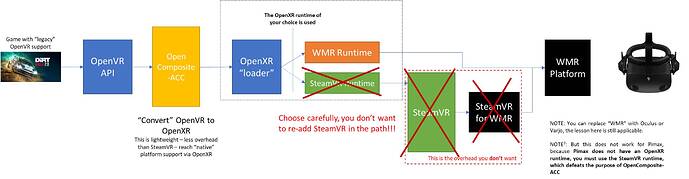Interested to see what people have as their colour settings in OXRTK.
Quest2 user: I change my brightness and color for each type of weather. In normal sunny weather I go as low as 35 on brightness. Colors are in the 30’s also. Green a bit lower than red and blue. Contrast is mostly at 53
AMD 3700x
RX 6600 XT
HP G2
FSR
OXR and ingame set to 100.
MR off.
Adjusted Anamorphic to fit the square G2 resolution as this is 2160 x 2160 made a difference for me! The height value was unnecessary high. I now have sharper view with less shimmering and a higher FSR value and the same FPS (30-32).
Thanks so much for this amazing toolkit!
wmr user here. I second this. There’s no such thing as a universal color/brightness setting right now. Gotta tweak depending on specific conditions. Maybe not as much colors, but definitelly brightness/contrast
I agree with this also. The beauty of having it in the toolkit is that it can be done so quickly on the fly now. No need to feel locked into having one specific setting.
I will say however that I have found the settings @FlyWithNick8888 showed in his video…are definitely really good to my eyes. Very realistic looking.
You prompted me to try anamorphic scaling to 2160 x 2160. Better performance indeed, but less clarity. Higher fsr resolution makes up for the loss in clarity but drops performance again.
I jumped on the web to search why resolution send to the headset is higher than native headset resolution… this explains it well: (based on steam vr but is universally applicable.)
Why 100% SteamVR resolution does not match the native resolution of your VR headset! - YouTube
Regards,
G
If you have better performance, just bump up the resolution. You probably had a higher resolution set. But with the HP keep height and width around the same value, that was the idea.
Thanks for the link btw.
Thanks and understood!
Are you saying that we would need the ability to save presets so we can load them depending on the weather we have? @mbucchia 
Unfortunately implementing this is too much work at this time. We have it slated for later.
i don’t really mind tinkering with the settings. Think of it as …part of the pre takeoff checklist lol  Same thing…prep the plane, prep the brightness…pull up a chair, slap the female copilot’s $%" …and you’re good
Same thing…prep the plane, prep the brightness…pull up a chair, slap the female copilot’s $%" …and you’re good 
Not really. I went from reverb G2 to Varjo Aero. Completely washed out in G2, looks normal in the Aero
Yeah that must be a screen choice difference, but apart from the Varjo, I think they’re all impacted.
Thanks for the excellent tips @FlyWithNick8888 . I have a similar rig (i9-10900K instead) and setup to your suggestions.
Remarkable outcome with crisp visuals and maintaining 30-32 FPS in most scenery areas. As mentioned by you FPS decreased in misty clouds to about 25FPS. Not tried yet in heavy fog /clouds.
I updated to the 512.15 nVidia driver and still on Win10, directX11. Good for me. Tried Motion Reprojection but don’t like the wavy visuals. Runs smooth without. Enabled preset ‘Quality’ for FFR instead of your suggestions. This setting places blocky pixels at extreme edge of FOV only and while a bit annoying (movement in peripheral vision is a ‘danger’ signal for us humans, especially if a big black a/c shadow), the process works well. Thanks @mbucchia and @CptLucky8. I did not have to dial down the red and green so much but turned up the blue as suggested. Of course, colours are perceived differently by each person and so it’s a handy adjustment to have depending where you fly. Not so much green in the Australian outback.
Dialled down PC settings in MSFS and VR settings as you suggested but dialled up Terrain and Objects LODs to maximum.
Noted your comments about G2 becoming confused by moving images on mirror monitor. Tried it with monitor off and did seem less jittery, especially at night.
Each update of MSFS is approached with high expectations and some trepidation as it usually means another round of tweaking settings to get the best result from VR. Thanks to everyone who has the time to do the hard slog and share experiences in these forums etc.
One last thought, I loaded up your suggested settings and found the instrument panel was slightly blurry until I realised the IPD setting on G2 was way out of my eye setting. A quick slide and crystal clear again. As someone else said above, need a checklist for starting up PC and getting all peripherals setup even before entering a/c, lol.
When I played Dirt Rally 2 after about a year not playing, the performance improvement was great where I thought this could be because of my installed OpenXR Toolkit.
@mbucchia explained (above) that technically that could not be the case.
Then I noticed resolution values of SteamVR are off the scale, and what appears to be happening is that the SteamVR team is implementing ‘upscaling’ as a default for SteamVR now and this mentioned by their development team (haven’t found that yet but mentioned in threads).
Because manual resolution now is somewhat wild guessing (to me), if you set SteamVR Video Render Resolution to “Auto” (before this, manual 100% was the preference), that will attain the preferred default for the ‘new’ upscaling (no idea how long ago they started this).
I don’t understand how technically everything works, but using OpenCompositeACC (so bypassing Steam) and using the Toolkit gave me a huge, huge boost in Dirt Rally 2. Before I had to run it in CMAA mode with graphics all turned to the minimum to get 90fps with my G2, now I run it at 4xMSAA and all gfx set to High.
The devs of DR2 already wrote that there was an issue with the SteamVR/WMR combo they couldn’t fix so I’m really happy I can bypass steamvr now.
Only issue I have is that now recenter in VR doesn’t work… the cam moves to the left each time I press recenter. Have to mess with that some more…
Hi @mbucchia and the other devs, i just tried the independent FOV options. This is a real gamechanger for me! 

 Even that i use “Optimize for Performance” in Mixed Reality, i can go as low as about 85% on left eye right side and right eye left side and something in the 90s for top and bottom. I never saw such a sharp picture!!!
Even that i use “Optimize for Performance” in Mixed Reality, i can go as low as about 85% on left eye right side and right eye left side and something in the 90s for top and bottom. I never saw such a sharp picture!!! 
One small sownside is that you have to close one eye to use the OpenXR Toolkit Menu as it is no more aligned then. But the view is spactacular. Used it with 80% FSR, 125% OXR and 100%MSFS. This is now my preferred setting for Airliners.
It still does not work with MR on (i use this for GA), but i hope this gets fixed by OXR in the future.
Many thanks again for your efforts!
Thanks, I was thinking about you when I added this  cause I know you asked for this back in December.
cause I know you asked for this back in December.
We sort of have a plan to avoid these menu distortion butn it involves a bit of rewiring of the menu rendering,so it probably won’t be done for a little while. Btw you can force the menu in one eye only from the desktop app, if that helps until then!
Hopefully these diagrams help understand what’s going on:
OpenXR vs OpenVR paths
OpenComposite-ACC to replace SteamVR
Hey mate. Saw you flying out Birdsville way today! Interested to know where you landed on your colour settings given we were flying over the outback?
Cheers!