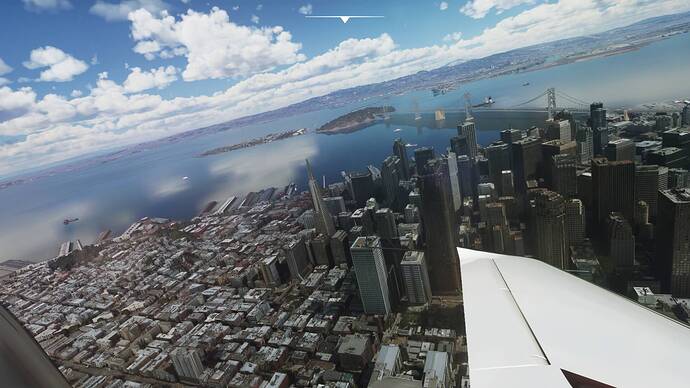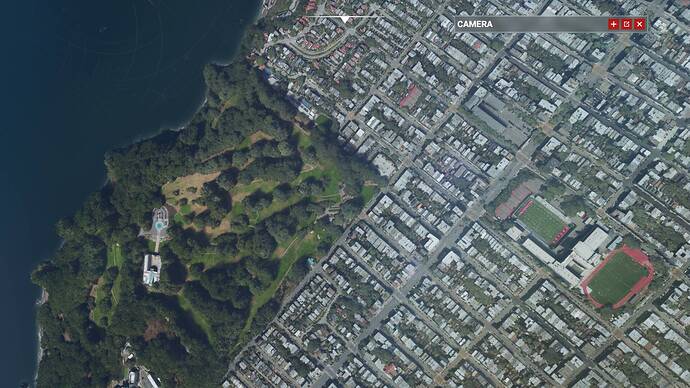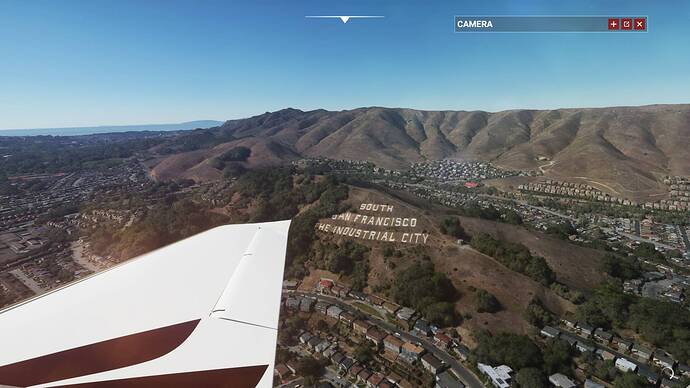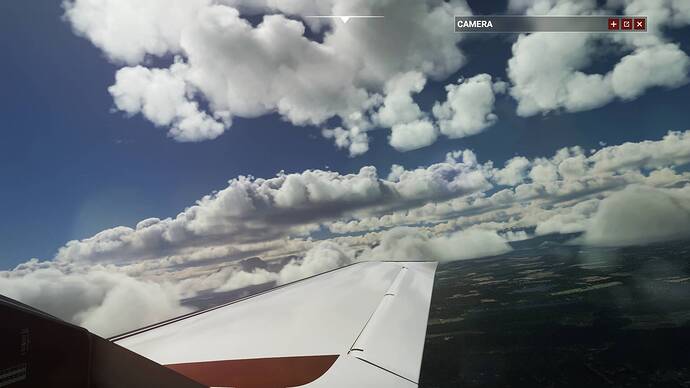Hi Guys,
As all you have noticed the sharp graphics decline post SU5, i did some research and i was able to bring the graphics to a satisfaction level. I made few tweaks in usercfg.opt file and other in sim settings to achieve this with no performance impact. In fact i am really impressed how my sim looks now as well it is butter smooth.
Based on my observations, i am ASSUMING Asobo made following changes to the sim in their SU5 update. I CANNOT guarantee or prove my assumptions are correct. But anyway here they are.
-
The max RAM usage for the sim has reduced to 6.8 GB, this means even if your rig has 32 or 64 GB of RAM, the sim only uses a max of 6.8GB. Again this is based on my observations, please correct me if i am wrong.
-
The max VRAM usage is also reduced to 4.5GB. Again this is also based on my observations.
That being said, let us get back to the graphic quality. I believe the following changes are made in the sim to reduce the graphics quality based on my assumption.
- LOD - Both terrain and object LOD values are no longer matching the pre-su5 LOD’s.
- Cloud quality is reduced.
- Added scenery/object culling causing objects to popup when panning the view.
- Antialiasing TAA quality is also reduced.
There may be more changes, but the immediate concern goes to the above ones.
Now before i jump into the fix/solution. IMPORTANT!. I have tested all the below fixes ONLY on my rig, and i believe it improved my graphics. I CANNOT guarantee it will work on your rig. But it is worth a try anyway. So lets get on to it. Before proceeding, here is my rig configuration.
Monitor : HD with 1080p resolution
CPU: AMD Ryzen 7 3700X (Not Overclocked)
GPU: Nvidia GTX 1070 - 8Gb (Not Overclocked)
RAM : 32Gb 3200Mhz (No XMP Profile used)
Alright, now that being said, lets talk improving the graphics.
IMPORTANT!. Before proceeding further, take a backup of your UserCfg.opt file. I have purchased the sim from the microsoft store therefore mine is located in the below location.
C:\Users<YourUsername>\AppData\Local\Packages\Microsoft.FlightSimulator_8wekyb3d8bbwe\LocalCache
For steam users, please google it to find your location.
IMPORTANT!. Modifying the configuration file, may or may not work OR it can give completely unexpected results. Therefore proceed at your own risk. If you see any issues, then close the sim and revert the configuration file.
Open the UserCfg.opt file in a file editor (Notepad/Notepad++). Locate the graphic section. It should look like this.
{Graphics
Version 1.1.0
Preset Custom
Change the version to 1.1.1, now i am not sure if it made any difference but i did it anyway assuming the sim loads the file based on the version change.
Terrain Graphics
- LOD (Terrain/Object):
To fix the LOD, i have made following changes in file
{
Terrain
LoDFactor 3.000000
}
{
ObjectsLoD
LoDFactor 2.000000
}
Basically i have increased my terrain LOD from 2.0 to 3.0, this gave me clear and sharp ground texture all the way upto 40,000ft. Now if you plan to fly higher, then you may need to configure to 5.0. As far as the object LOD is concerned, i went with the default max 2.0.
NOTE: Increasing the LOD to a higher value may affect performance, therefore i would suggest you to start with a lower value and move up to a higher value until you are satisfied with the result.
- The above change is just to increase the draw distance, however it still causes blurry textures when panning around. This is because of the scenery culling and the sim downloads the textures from the cloud everytime you look around. Fortunately this can be solved by ENABLING ROLLING CACHE which saves the downloaded textures on your disk and reloads it from your disk, instead of downloading everytime. You can enable this option from General Options → Data. I have assigned 8GB in my SSD for rolling cache. Now here are some screenshots with the results.
With Photogrametry over san francisco.
Clouds:
So for the clouds, i made the below change in the UserCfg.opt file.
{
VolumetricClouds
Enabled 1
Quality 6
}
I have changed the quality to 6, which i believe improved my clouds. Since i can see some good definitions in the clouds now. Here are some screenshots, you can see it adds some definition to the distant clouds.
Now load the sim and test your settings!.
NOTE: IMPORTANT!. Once you have modified the file, save it, then right-click the file and select readonly option. Also DO NOT change any graphics settings on the sim, this will override any changes you have done on the file and you need to restart the sim in order to get it back.
So, that is all i have. For antialiasing issue, i believe it is coded into the sim, therefore there is not much we can do about it for now. Again, as i said before it may or may not work on your sim. Also modifying the UserCfg.opt may break your sim or cause CTD’s, so make sure to take a backup of the file before modiying it. Please let me know your comments.
VERY VERY IMPORTANT!!. REVERT THE FILE BACK BEFORE INSTALLING ANY FUTURE UPDATES RELEASED FOR THE SIM!!. This is very important, let us say if the sim is actually fixed in the next update and the LOD values are back to normal, the way it used before. The changed current value MAY be higher and it can cause severe performance issue OR CTD. Therefore please restore this configuration file back to its original state, before updating the sim!.
Happy flying!.