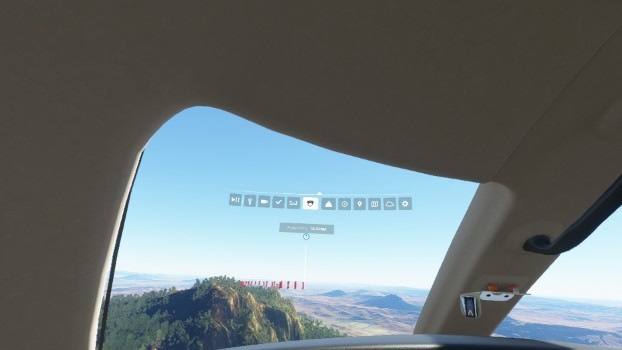After 8 weeks of bad performance, I tried Virtual Desktop again, since it had a recent update.
I also have recently acquired a second hand old wireless router (Nighthawk AC1900 D7000) which gave me 5Ghz.
The router is two rooms away connected to a 2.4 Ghz standard Aussie NBN router- with 40MBps down and 12MBps up.
With these low specs I finally have had the best MSFS 2020 VR experience. (repeatedly)
NO Flashes,very rare stutters and clear buildings with clouds on medium.
Acer Nitro i5 8GB ram and Nvidia RTX 2060 (6GB vram)
Steps.
-Remove Oculus open XR runtime from registry if there- replace with Steam open XR (steam will do this for you) in Steam VR settings/developer OpenXR runtime STEAM.
Disconnect link cable
1- put on Oculus Quest 2 HMD-Launch Virtual Desktop from your Apps. Wait for it to connect.
2- Launch steamVR home -wait for it to show you the Steam home room in VR. Push Left oculus controller menu button to bring up Steam’s menu.
3-Touch Desktop button on this- you will then see your desktop.
4- Launch MSFS 2020 either from your steam library or where ever you normally do.
5- Steam may shake but will settle down.
6 -Peak under Oculus HMD at your now loaded MSFS 2020 screen and use mouse to pick your country town/ airport for departure PUSH FLY then READY to FLY
7 -Let AI pilot take off.
8 -Once airborne push CNTRL TAB to enter VR -steam will say “Now loading MS 2020 or similar”
(you may appear sitting on top of plane, wait for PUSH SPACE BAR this will center you in cockpit.)
*there maybe slight shudders as VR adjusts…this will settle.
9 -You can now disengage AI pilot (if mouse arrow doesn’t show click left or right mouse button.)
10 Enjoy!
This was all done in a Cessna 152- have not tried other planes or larger aircraft.
You can put the link cable back in if you wish (oculus will interrupt with Enable link cable) which you can do.
At this stage I cannot confirm link cable does anything other than keep your head set HMD charged.
So it appears to be a wireless experience ,but a good one, hope it helps you have good flights!
EDIT: make sure Streamer App is also running Virtual desktop needs this. I am not using any tweaks or Oculus tray tool or Debug tool MSFS 2020 VR settings are almost default except for Medium on Volumetric clouds.
If you have MS store version do not add to your steam library XBOX will deny you access-so I have removed the instructions of how to add MSFS to your steam library.