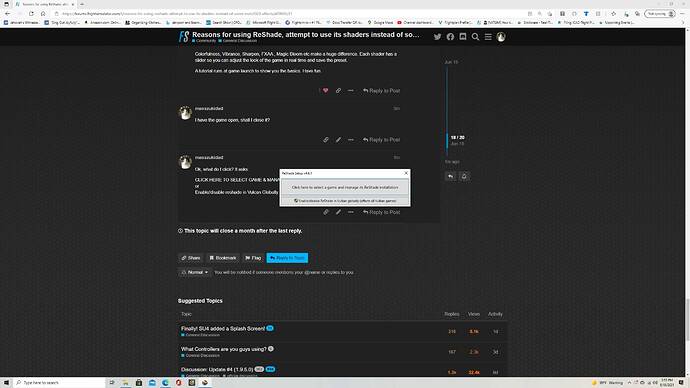Dear participants of the MSFS2020 forum,
my name is Alexander Vengrus. I’m very glad to speak at your forum for the first time. Let me share with you my ideas about using ReShade for the MSFS2020.
-
Make the simulator colors more realistic. The Microsoft Flight Simulator 2020 is a great simulator with realistic physics and amazing graphics! But its color scheme seems too saturated. Some MSFS2020 users have come to conclusion that the simulator needs color correction. In turn, I would like more cinematic, analog shades of color for the simulator.
-
Attempt to use ReShade shaders instead of some MSFS2020 effects. MSFS2020 has amazing effects, but some of them can create artifacts like “graininess” and “noise” in the image. This topic has been discussed many times by this forum and other authors. The authors agreed on one thing: to solve the problem, it is necessary to disable a number of MSFS2020 post-effects in the “UserCfg.opt” file. (First of all, the “FilmGrain” effect as the main source of graininess.) In turn, I would like to suggest not to disable, but to replace some MSFS2020 post-effects with ReShade shaders. In particular, I tried to use “CAS” shader instead of the default “Sharpen”. The “CAS” shader can give less image noise than the default “Sharpen” effect of the MSFS2020, in my opinion. (But this is just an assumption that requires careful and lengthy verification because MSFS2020 has high quality algorithms.) I also tried to use “Pantomorphic” shader instead of the default “Lens correction”. Default lens effect of MSFS2020 produces a slight blurring of the image and perspective distortion. This is not an artifact and looks good because these effects are typical of real optics. The “Pantomorphic” shader can create similar effects. So I tried to simulate the lens effect through “Pantomorphic” shader for better results. After long test flights, I liked the Pantomorphic lens effect a little more than default lens effect of MSFS2020.
-
Make the graphical environment of the simulator more heterogeneous due to ReShade. What for? Take X-Plane for example. As you know, its fog and lighting system make the image and colors a little unclear. You can change a lot of this through the “DataRef” editor. However, all these changes will be implemented by means of the simulator graphics engine itself. Consequently, the drawbacks and artifacts of the graphics engine will remain and will be quite noticeable. However, if you use ReShade, you bring completely different image processing algorithms to the simulator. This can create a masking effect. Simulator graphics engine artifacts will become less noticeable as the graphics environment becomes more heterogeneous. In my opinion, this may be the additional meaning of using ReShade for flight simulators of any generation.
At the same time, I was very interested in the features of the new visual effects editor that was recently added to the MSFS2020. Perhaps it will allow you to create the same things that the ReShade does? This would eliminate the use of an overlay and avoid potential problems associated with it.
I made a video to compare the above mentioned graphics changes with the default graphics of MSFS2020.
The settings, add-ons and shaders that I used are listed in the video and its description.
The video demonstrates:
a) Cinematic, analog shades of color for the simulator.
b) “CAS” shader in three variants of settings. (The default “Sharpen” of MSFS2020 is off during this time.)
c) MSFS2020 “Lens ccorection” vs lens effect modeled through “Pantomorphic” shader.
d) Using “MXAO” shader for a more non-linear image. (Not to replace the ambient occlusion effect as I’m not sure that it is necessary for the simulator.)
(Timecodes in description of the video.)
Unfortunately, I’m not showing a comparison for “CAS” and the default MSFS2020 sharp on the video. It takes a long time to create such a video because you need to edit “UserCfg.opt” many times, which means you must restart the simulator many times.
I would be grateful if you could express your opinion about the ideas.