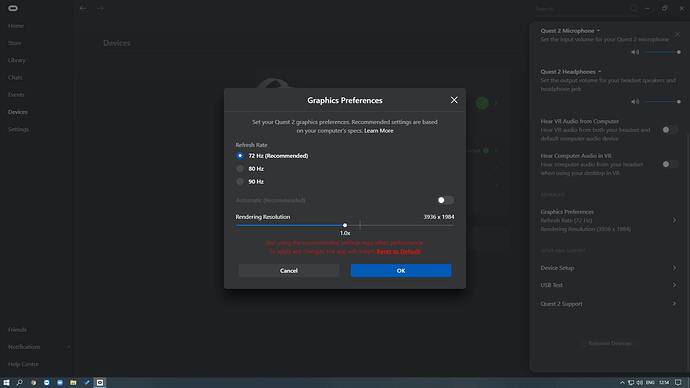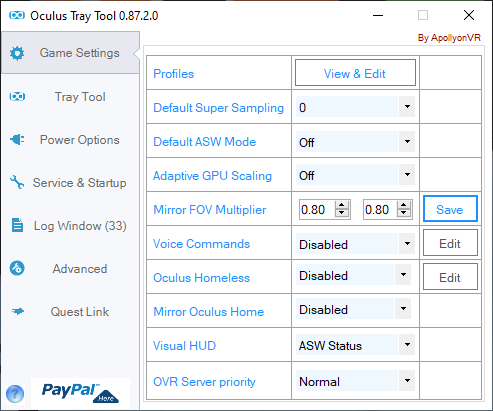Hi, i stayed about more than one month without using my Quest 2 and MSFS after my first tests which where close to a nightmare, sometimes good, sometimes bad, never stable, etc… so i gave up…
Today i started again to test.
I have the V27 on my Quest.
I installed the last Nvidia 461.72 driver.
MSFS is at the last level.
And i saw this post, so followed the settings.
And i started a flight.
It was ■■■■ !!! very stuttering… but… i started to fly anyway… CPU was at 85% (Ryzen 2600X), GPU at 100% (RTX 3070)
and… after about more than 5 minutes flight, i noticed that thing seemed far better…
GPU was down to 60%, CPU also…
And everything was extremely smooth, whao, what a surprise !!!
I was in the TBM 930, so i tried some acrobatic flight… not easy but everything stayed smooth…
After crashing in the ocean, i changed for Pitts, here i did all acrobatic figures i wanted, close to the ground, no stuttering, eveything smooth, details quite good in the cockpit and outside !!!
Things have improved a lot !!!
To be tried again, but promising !
Thanks