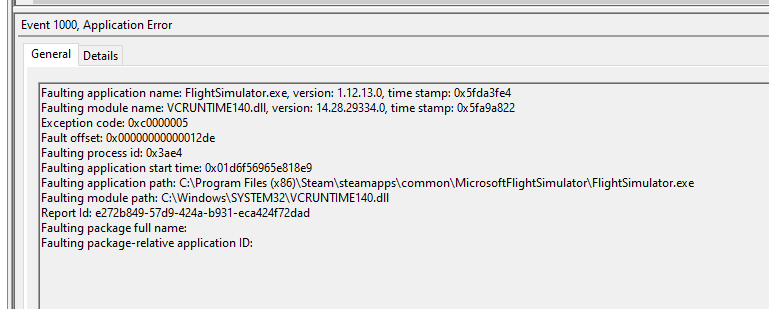Hi to all,
I experienced the last month issues with VCRUNTIME140.dll
See below the error:
My system (just new in Dec.2020):
Intel Core i9-10900K 3.7GHz/5.3GHz 20MB S1200
Asus ROG Strix Z490-E Gaming
G.Skill Trident Z 64GB (4x 16Gb) 3200Mhz CL14
Samsung SSD 970 EVO Plus 2TB M.2
Arctic Liquid Freezer II 360
Seasonic Focus PX-850 (850W modulair)
and my Graphics card from my old pc:
MSI Geforce RTX 2080TI (1 year old)
I used “Process Lasso” (very nice live log view process start and close steps) and “Event viewer” to find the real issue.
Well it took some time…
Extra info: When I type “MSFS start”, I mean that MSFS has done already the startup processes, but I talk about the moment just before the main menu show up. (screen with all the menus) Because that is the moment that it crash after 10 sec. and return to desktop windows.
Step 1.)
First checked over and over again all updates for Windows, Nvidia drivers, etc..
All was up-to date.
Step 2.)
First my focus was on Visual C++ 2015 -2019 Res X64 and X86. After many times of updating, restart system and startup MSFS, I still got the same problem.
Step 3.)
The next focus was via Process Lasso to monitor after which starting process, the Microsoft Watchdog and reporting kick in.
First thing I noticed that the Nvidia Geforce Experience - Share view option start just before MSFS.
So I switched the Share option off in Geforce Experience. Restart pc and tried again.
No result.
Second I saw that OAWrapper file from Nvidia Geforce Experience startup just before MSFS start. Maybe this could be the reason? So I uninstalled Nvidia Geforce Experience.
Restart system and tried again. No result.
Step 4.) What else started just before??? LogiMicrosoftFlightsimulator.exe
Disabled this in the files section windows and restart everything. Nope no result.
Step 5)
Going back to control panel Windows, maybe this good be the solution to find??
So I checked the Graphic settings option.
Switch off and on and tried both settings. Nope no result.
Changed the MSFS high performance setting in the graphic settings from Control panel windows.
Nope no result.
Step 6.)
What else???
During the whole debug session I was thinking about Nvidia drivers and my Overclock setting for the Graphic card.
I thought… It can’t be… because it worked in December normal until the first week of January this year 2021. So it can’t be…
The drivers are nicely updated. So I didn’t touched it yet.
So first thing what I tried was, going to my MSI Afterburner app.
Switched off the windows startup option for overclock already loaded.
And I turned the graphics card back to default. (reset option in MSI after burner)
Now I restarted the PC and started MSFS.
Well…pffffff…
That was the trigger, the issue, the problem, the frustration and the half day of debugging…
Problem solved!! So it is not the Nvidia drivers or graphic card drivers. However this will trigger in most cases that Overclock settings probably disappear with this uninstall and install. So, if you switch on after the driver installs the OC back on, you will have the same issues occur.
Bottom line:
OC setting for graphic card seems to be an issue for (only) MSFS2020, so please guys check this issue. Maybe you can find a software solution for this. Would be nice.
(Because I don’t have issues with Xplane 11 vulkan and many games like Madden NFL21, PGA tour 21k, Arma3, Tarkov, Witcher3, etc..)
Second: When you think about something which could be the issue and you think …nehhhh…that can’t be… Check that first. 
Hope this will help a couple of guys.
Kind regards,
Geraldar98
Note:
After that MSFS is running (almost 1 hour), I did a test about switching on again my Overclock profile in MSI Afterburner and it seems to work normal. Until now.
If this workaround will crash later on, I will update my post.
![]()