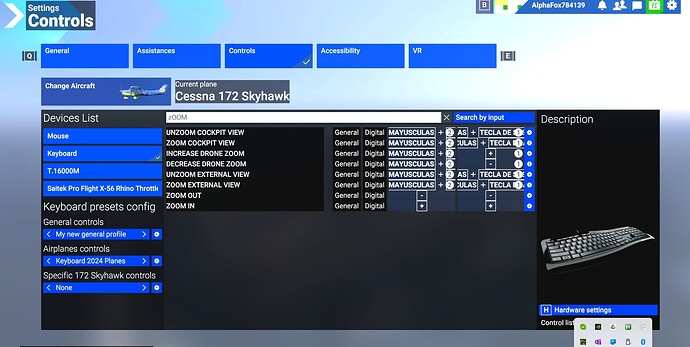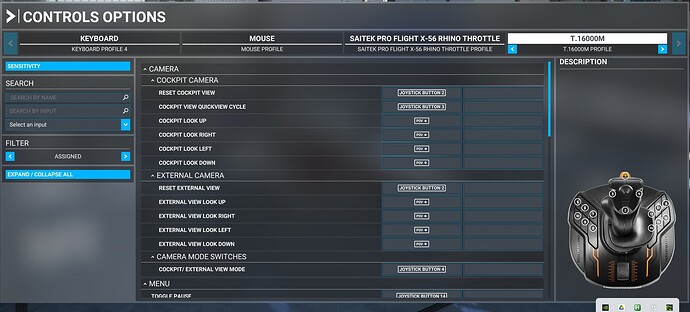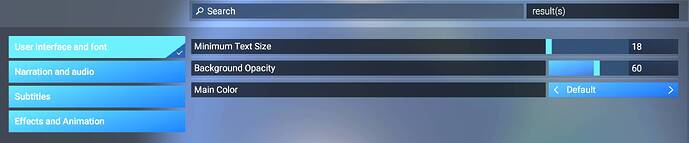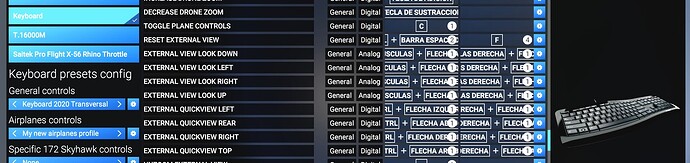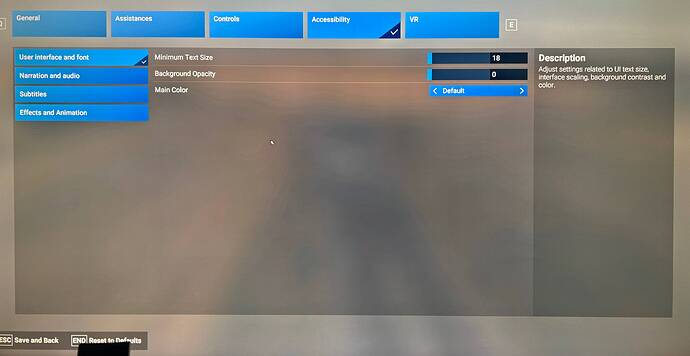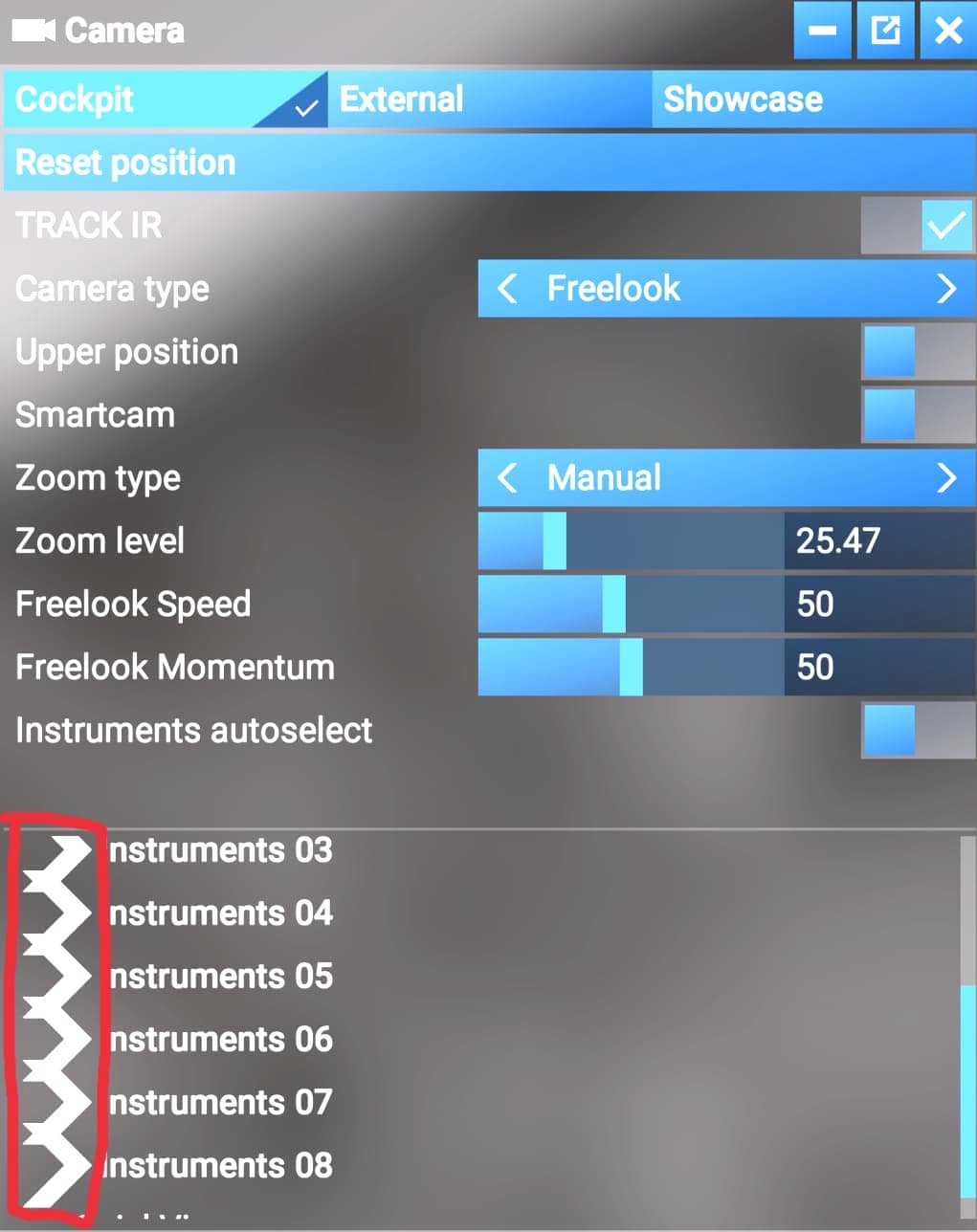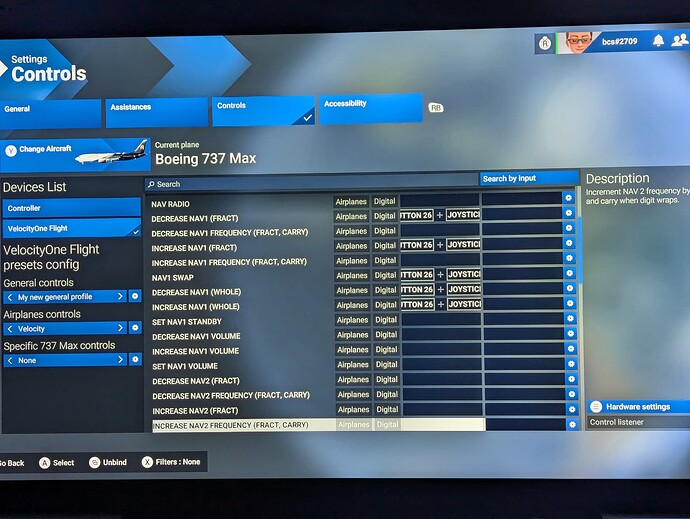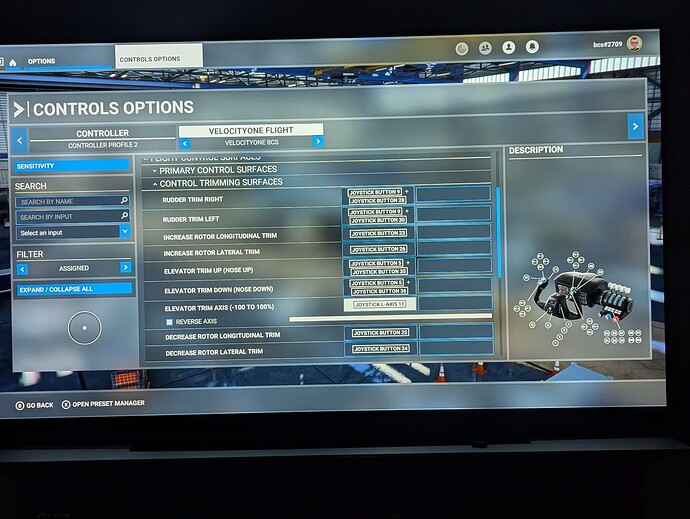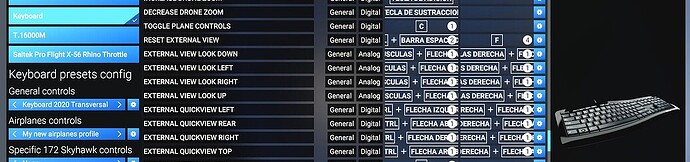As you can appreciate on the attached picture, the input and font size of any Assignment (key binding, button or Axis) I choose, on all control pages ( Keyboard, Mouse, Joystick,Throttle) is much too big overlapping to adjacent column while the white round conflict numbers are covering up part of any input which makes it impossible to see what key binding was used. I found no way to change this .
As proof the my PC works fine, I am running MSFS2020 on the exact same PC without any changes and as you can see from the second picture which shows everything the correct size.
Has anybody any suggestions, or is it, as I suspect simply a bug ??
Thanks Al
For what’s it’s worth, I opened a MS support ticket on this same issue last night.
The user interface scaling does not allow for fonts to be small enough to read properly. I’m on 4K.
Edit: Welcome to the forums!!!
Hey, thank you for your input, at least I am not alone with this issue, but this is very annoying if you can´t read your assignments.
How come it works like a charm in my MSFS2020 which is 5 years OLD !!!
Beats me.
Do you have the same issue if you follow the OP’s steps to reproduce it?
- Yes
Provide extra information to complete the original description of the issue:
- The problem appears to be that the Interface Scale parameter that was in:
MSFS 2020 Settings > General > Accessibility > User Inteface
has been removed. Without that, text on large TVs/Monitors Such as my HiSense 55" 4K TV cannot be reduced in size.
If relevant, provide additional screenshots/video:
MSFS 2020:
MSFS 2024:
PS @EachJaguar09295 : welcome to the forums! ![]()
Meine Einstellung in MSFS 2024:
Mein Monitor: 4k 27" (also nicht übermässig gross)
[Moderator edit: Internet Translation:
(so not excessively large)
In msfs2020 funktioniert es hervorragend. Es handelt sich also offensichtlich um einen bug den man ausbügeln könnte und sollte.
[Moderator edit: Internet Translation:
In msfs2020, it works great. So it is obviously a bug that could and should be ironed out.
This is ridiculous. I’m just trying to see what MS used for default mappings and the fonts are so giant that I cannot make out what the default bindings are. WHY. Is there an XML file that has these defined somewhere?
There is also a wishlist item to have this functionality returned:
You may wish to add your observations to the wish & vote if this impacts you.
It looks like it’s not just the size, it’s the design:
- 2024 has an extra margin of dead space around the edges that it can ill afford
- first column (command name) doesn’t look like it’s sized appropriately
- “general” and “digital” are also taking up space (is this instead of the hierarchy in 2020, e.g. camera → cockpit camera → (reset cockpit view, cockpit view quickview cycle, etc.)
I almost think they’d be better served to have each row have two lines and have the bindings underneath each name. Does the picture of the peripheral need to be there the whole time?
The UX was definitely my least favorite part of 2020; 2024 doesn’t look like it improved things a whole lot…
I have this same issue. I already have the Accessibility settings on “18” for smallest-possible text. It’s still unreadable. Scaling the text up makes it worse.
Based on the tool tip in the upper right, it looks like interface scaling was supposed to be included in this menu but has been left off.
Its wild how much better the old UI looked. And functionality too.
Using the template below will greatly help the team reproduce the issue and ease the process of fixing it. Before posting, search for an existing report. If you are not sure it’s a bug, please first report in User Support Hub.
2 tags are required - add them in the tag section next to the title above:
Feel free to delete this quote section after adding your appropriate tags.
ISSUE DESCRIPTION
Description of the issue: When mapping controller options, if a combo is used the information in the field is not displayed so it is difficult to know what was selected.
[PC Only] Did you remove all your community mods/add-ons? If yes, are you still experiencing the issue?
FREQUENCY OF ISSUE
How often does this occur for you (Example: Just once, every time on sim load, intermittently)? Every time.
REPRODUCTION STEPS
Please list clear steps you took in order to help our test team reproduce the same issue:
- Go into settings, controls, VelocityOne Flight
- Map a function such as Nav1 Swap using Joystick Button 26 and Joystick Button 39.
- The names are so long and the field size is too small and/or the font size is too big so the entire mapping cannot be read from the controls screen.
I’ve attached 2 screenshots, MSFS 2024 view and MSFS 2020 view for comparison.
YOUR SETTINGS
If the issue still occurs with no mods and add-ons, please continue to report your issue. If not, please move this post to the User Support Hub.
What peripherals are currently plugged in? Please name all of them as there could be a potential conflict. VelocityOne
[PC Only] Are you using Developer Mode or have you made any changes to it?
[PC, MSFS 2020 Only] Are you using DX11 or DX12?
[PC Only] What GPU (Graphics Card) do you use?
[PC Only] What other relevant PC specs can you share?
MEDIA
Please add a screenshot or video of the issue occurring.
[END OF FIRST USER REPORT]
![]() For anyone who wants to contribute on this issue, Click on the button below to use this template:
For anyone who wants to contribute on this issue, Click on the button below to use this template:
Do you have the same issue if you follow the OP’s steps to reproduce it?
•
Provide extra information to complete the original description of the issue:
•
If relevant, provide additional screenshots/video:
•
Thank you for the bug report.
We have created an internal ticket to see if our team already has this logged, and if not they will attempt to reproduce the issue and create a new bug report. This item is now marked as feedback-logged. If there is an existing bug report or one is created, we will move this thread to bug-logged
Please let us reduce the interface size!
i sit in front of a large 4K screen and have giant tiles for aircraft selection.
I surely is necessary for XBOX or whatever, but please let us scale it down (like in 2020)
thx
Yes yes yes!! I’m going to create a Zendesk ticket today. Besides the font/interfaces size being HUGE in 4K, the font is so big I can’t see the button numbers on my flight stick in the Controls interface. So it’s a massive pain to see what’s mapped and where. Really frustrating.
FYI, related bug:
Description of the issue: When mapping controller options, if a combo is used the information in the field is not displayed so it is difficult to know what was selected.
It is a new install and it happened right from the beginning, nothing in dthe community folder nor any mods or addons. It happens evry time the sim loads.
The Accessibility settings are on “18” the smallest-possible text.
The white circles with the conflicting numbers cover up the binding so you have no idea what it is.
As you can see from the attached scan, it is a bug cause I am running the MSFS2020 on the same PC with no Problems at all.
So, in the meantime, while we wait a few weeks for this to be fixed, is there a file we can open so we can see what the assignments are?
I can’t even tell what my mappings are at all. How am I supposed to fly if I can’t figure out what my mappings are, or if I broke anything?
Maybe after I install it on my laptop I’ll be able to read them since it has a smaller screen?
Hi @FlyingsCool5650,
On my PC, the control files are located in:
C:\Users\YourUserName\AppData\Local\Packages\Microsoft.Limitless_8wekyb3d8bbwe\SystemAppData\wgs\000901F2F116AAA5_000000000000000000000000604CC91B
You can open most of these XML files within the folders with notepad.
I’d not recommend changing them within notepad, though.