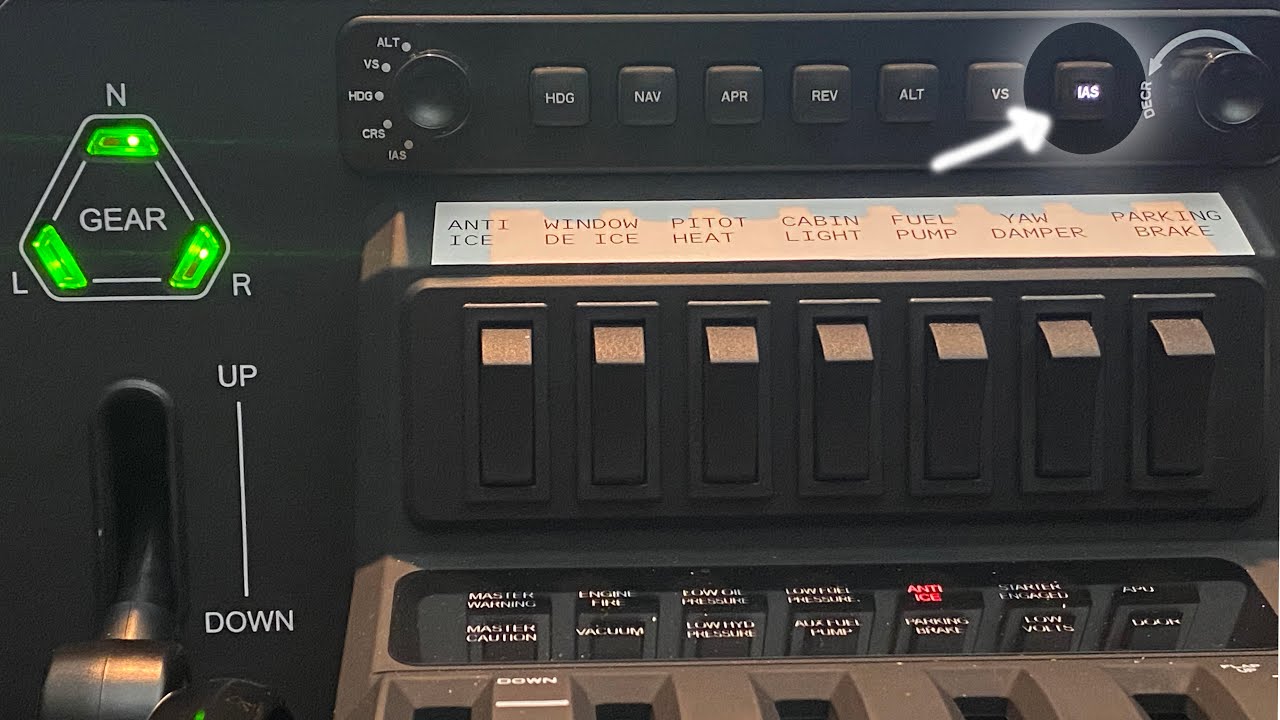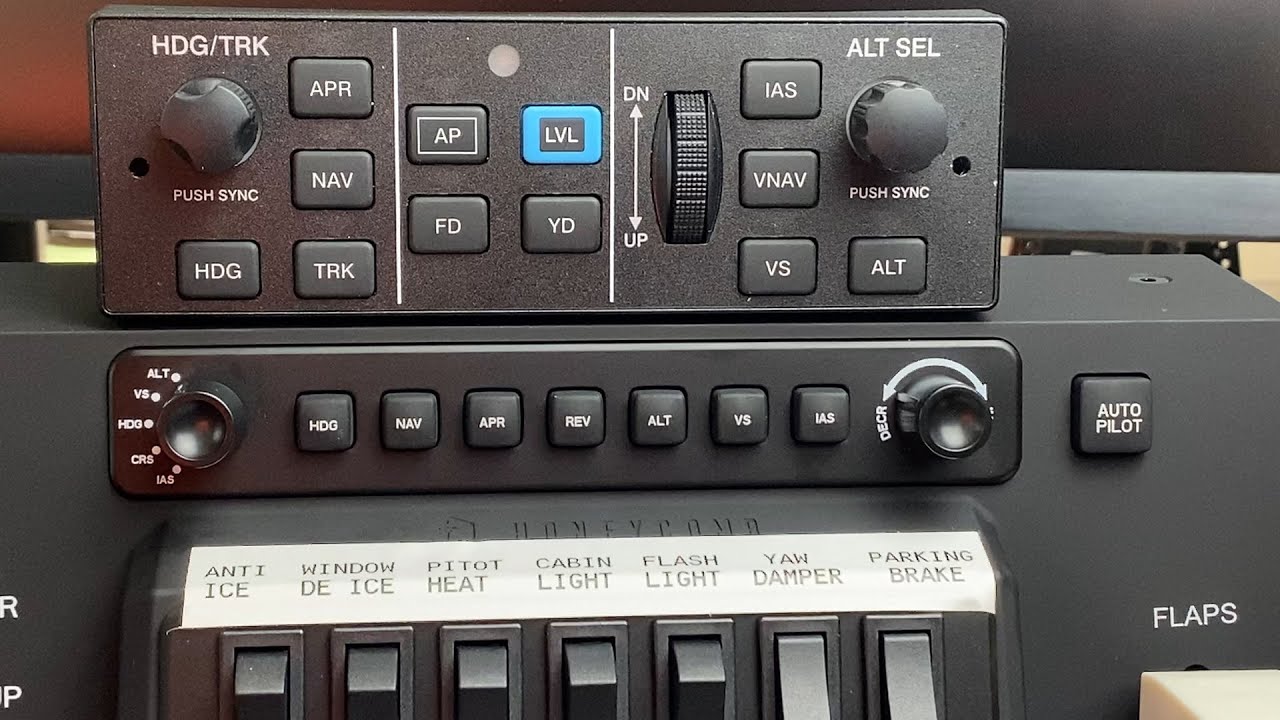There are quite a few posts on this which are relevant. In very brief summary, you can configure the throttle easily using the in-sim mappings by following the videos by rmag (I link them below). Note that there are a couple of “fix” videos of his that are really well worth watching. However, before you do that, make sure you download and run the software from Honeycomb that enables the LEDs on the throttle. Link is here:
https://flyhoneycomb.com/pages/drivers
Here are rmag’s videos (which are excellent):
This one covers fixing the throttle 2 mapping issue (DEFINITELY start with this one):
This one shows how to set up 5 different aircraft types:
This one shows how to fix the IAS autopilot light not working:
This one shows how to fix a potential sim rate control conflict (not something I experienced):
This one is a brief tutorial on how to use the autopilot controls for the Bravo:
And finally, this one shows how to set up controls specific to the TBM 930 if that’s your plane of choice:
Once you’ve followed all these through, pretty much you are good to go. As he says in the first video, you can map whatever switches you want to the seven switches on the quadrant - and make sure you do that before copying all the mappings so you only have to do it once.
HOWEVER - the Bravo throttle suffers from the same bug that the Alpha yoke suffers from - namely the control acceleration bug where many of the controls in the cockpit are “accelerated” by a factor of 10. This means that things like the heading can only be changed by 10 degree increments, altitude by 1000 feet increments and it also makes trim 10x more sensitive.
There are a lot of threads on this issue, but you can vote here to get the bug raised up the priority list to be resolved:
There are ways around this issue - many referenced in the threads I’ve linked. Personally I’ve gone for FSUIPC which gives much greater control over the mappings and sensitivities but is not very user friendly. It is very powerful, but complex.
Some advantages:
- Much better mapping control (e.g. you can map one of the switches on the Bravo to a TOGGLE X setting in the sim - normally if you do this, the switch keeps “throwing” the toggle and the switch in the cockpit will appear to vibrate as the switch is being constantly thrown. FSUIPC enables mappings that don’t do this).
- Much better sensitivity controls on axes than via the sim
- [this is a big one] you set up profiles and associate aircraft with profiles. When you change aircraft, FSUIPC automatically applies the pre selected profile for that plane - I like this one a lot - especially given the flexibility of the throttle with the various axes etc
As I said, the downside is that it’s not that user friendly. However, the manual is very well written and it’s not like you need to understand coding - but you do need to be a bit “tech savvy”. In many ways, the hard part is knowing which sim control to actually map. Trial and error works well here!
To get it to work properly with the Bravo (and Alpha) you need to install extra LUA scripts. These scripts allow FSUIPC to “see” all 48 buttons on the Bravo/Alpha as the normal Windows limit is 32. Installation is simple enough. Download the scripts, put them in the FSUIPC folder you created when you installed FSUIPC and then add a few lines to the INI file for FSUIPC.
See this post for where to download (you’ll need an account for the forum that is linked to be able to download, but that’s free registration):
See this post for what to put in the INI file:
Note that FSUIPC is not free - it is 30 euros. I know, more money on top of the expensive Bravo (although I think that is worth every penny). The free version of FSUIPC does not allow control mapping. You can buy it on simmarket. Note that I am in no way associated with FSUIPC.
There are other ways around the accelerated input issue - just skim through the threads I’ve linked.
This thread will also be of interest
Hope this is of some use to everyone.