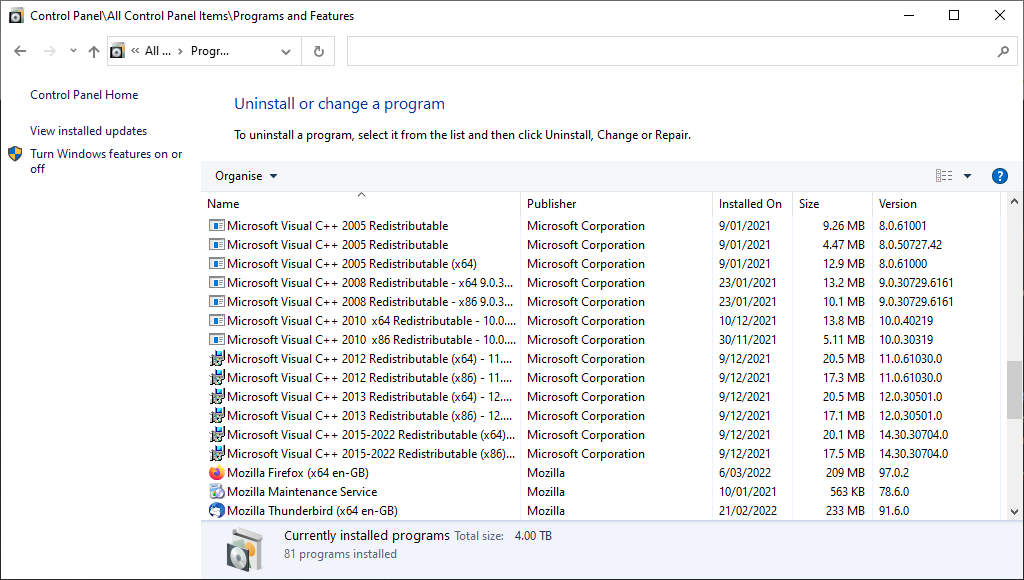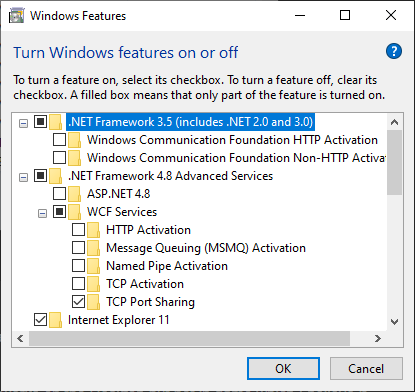Use Control Panel->Programs and Features to uninstall the following:
FaceTrackNoIR Tobii5 Plugin version 2.0.3
FaceTrackNoIR Plugin Pack version 2.0.4
NaturalPoint USB Drivers x64
VJoy Virtual Joystick Driver 1.2
Then reboot.
If you have Steam installed assign a new key for taking a Screenshot. Try this even though you are using the Microsoft Store version of MSFS.
Inside of MSFS after setting keyboard back to default, search for Liveries and unbind F12.
This youtube video will show you how to fix the Z axis i.e. moving closer/further away from your instruments:
Fix For #Tobii Eye Tracker not Moving Forward and Backward | MSFS 2020
Just ignore his advice about binding F12 to RESET HOME COCKPIT CAMERA as F12 is a hidden function.
Install/Upgrade Microsoft Visual C++ Redistributable files both X86 and X64. Start at “Visual Studio 2005 (VC++ 8.0) SP1” by downloading and installing both the X86 and X64 files and then work your way upwards to “Visual Studio 2015, 2017, 2019, and 2022”. As the filenames are all the same you need to install each one as soon as you finish downloading it. You should have all 12 Microsoft Visual C++ Redistributable files installed:
^ There are actually 13 listed in this image but Microsoft Visual C++ 2005 Redistributable [x86 edition] is listed twice as I have 2 versions of it installed, you only need 1 but don’t uninstall any duplicates.
^ Make sure the last 2 lines actually say Microsoft Visual C++
2015-2022
Confirm that you have .NET installed?
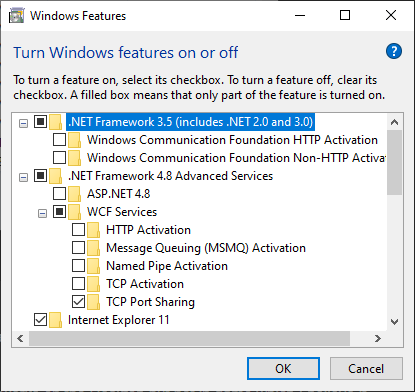
If you made it to here and it still hasn’t fixed your problem try uninstalling all Tobii software again using the Revo Uninstaller as detailed in this guide(click the + next to Clean uninstall): Installation or setup issues for Tobii Eye Tracker 5. Just remember to disable your anti-virus before you reinstall the Tobii software.
If that doesn’t fix it, don’t use Revo again but rather contact Tobii support to obtain the official Tobii removal software and do a clean uninstall using their official removal software and then reinstall Tobii software remembering to disable your anti-virus prior to installation. Follow this guide step by step starting at step 35 and finishing at step 77 in this post: https://forums.flightsimulator.com/t/settings-setup-guide-for-the-tobii-eye-tracker-5/502973/10
If somehow that fails reinstall FaceTrackNoIR (setup guide here: https://forums.flightsimulator.com/t/making-tobii-eye-tracker-work-with-su8/472111/252) as it supports 6DOF, Center/Reset tracker view, pausing head tracking without resetting the view forward, sensitivities, etc.