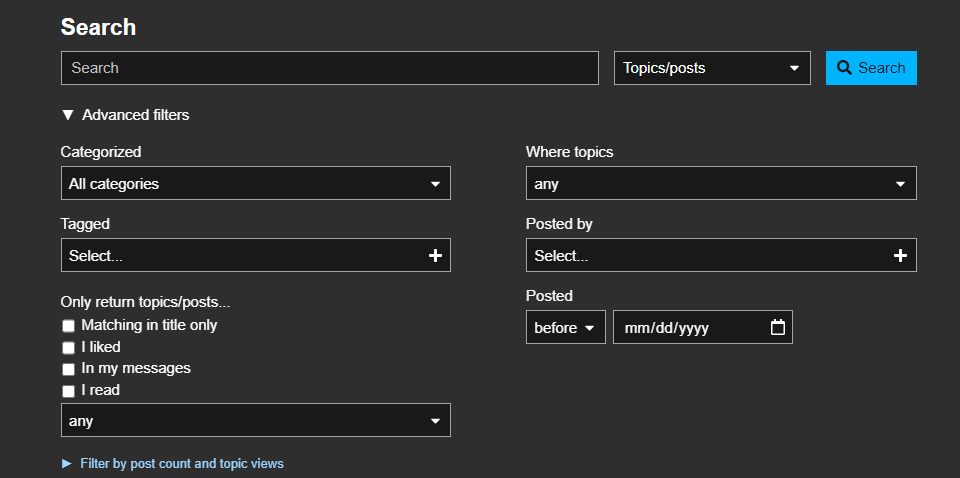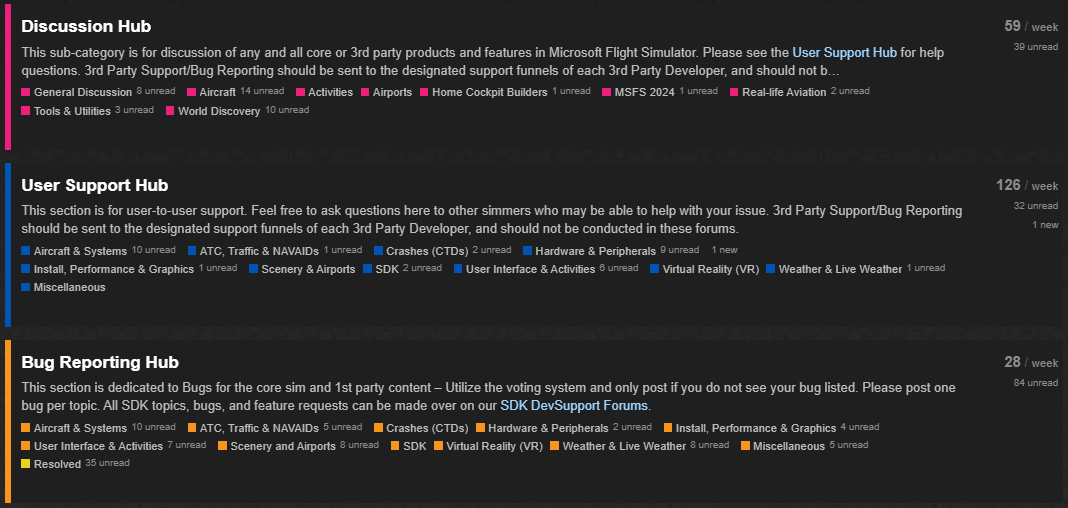If you’re reading this post, Congratulations! You’ve taken the first step towards being able to ask for help using best practices and considerations, so others can help you with your questions and concerns. Let us help you by helping us! Read on!
What To Do BEFORE you post
I’m a new user, or I need help with the sim. Why should I read this?
We understand you want the best and quickest advice - the easiest way to get the help you need is to tell the complete story and leave nothing out. Most help requests historically are one-liners, and those who want to help have to play a game of Twenty Questions to get basic facts. Often we’ll spend five to ten replies when if the user asking help had said in addition “Oh, I’m using this” or “I’ve configured it that way,” we could have solved it in two replies. Everyone loves efficiency, right? Yes!
Use the Search Engine
As you can imagine, we’ve already accumulated several thousands of posts, unfortunately many are simply the same question (most likely similar to yours) posted over and over again. One way to fix this -
BEFORE YOU POST, PLEASE SEARCH USING THE SEARCH ENGINE FIRST.
The Engine is incredibly detailed, and can deliver threads that might contain your answer, and you didn’t even have to write a post. Please Use Search Engine First.
Search Engine Keyword Techniques: Say you’re looking for a problem related to how to reset your Barometer in the cockpit. You can try variations like:
- “Reset Barometer”
- “Reset Barometer Skyhawk”
- “Reset Barometer Cessna Skyhawk G1000” ← because you fly this specific model
https://forums.flightsimulator.com/search?expanded=true
You can read a guide here which talks about the search feature more in-depth: Forum Search Tool
Special Section (or what I call low-handing fruit) - Try this before you read on!
If you’re having problems starting the sim, or crashing out to the desktop while using the sim and you’ve installed Community Mods -
REMOVE THE COMMUNITY MODS and try the sim again. We have SO MANY POSTS THAT WERE SOLVED THIS WAY.
Okay, it didn’t fix it or it didn’t apply? Read on, read on.
Similar-To, Title and Placement Considerations
Can’t find it in search? You’re writing a post? Don’t ignore the similar-to results!
When creating your question/post, you may notice a Pop-Up to the right, just like this screenshot. Don’t Ignore It. ![]() It’s giving you potential posts that may be..
It’s giving you potential posts that may be..
- Similar to yours, and
- May already contain the answer to the question you’re asking.
Explore the Similar Topics
Since the Similar Topics pop-up have shown you existing threads that might contain your answer, why not explore them in detail? Feel free to click on any of them, or to scroll down to see the other results. You can always go back to finishing or creating a post with your question if you don’t find a resolution.
Disclaimer: This box DOES NOT show up on mobile.
Forum Structure - Where should my question go?
Okay, you decided to write a post with you question. No problem. The first consideration isn’t what the question is but actually WHERE to post it.
Here is an overview of all the categories:
As you’ve noted, the Microsoft Flight Simulator forum is well-structured. If you’re seeking help, most likely it will be best to post it in the User Support Hub. You can pick this by clicking on the Subforum dropdown menu on the lower left, directly beneath where you typed your Post Title.
Caption: An image showing the category selection box
Now, you might have noticed there are a choice of sub-forums in the User Support Hub. Yep, it makes it even easier for us if you pick a sub-forum close to the help topic you need.
If it is a bug in the sim, create a topic in one of the subcategories in Bug Reporting Hub.
Do note that the form should not be deleted when creating a bug report. If it is not a bug, remember to post it in User Support Hub.
If you would like to discuss something where you do not fully need help, you can use Discussion Hub.
This screenshot shows you the sub-forum choices available in the User Support Hub, Discussion Hub, and Bug Reporting Hub.
There’s even a Resolved Bugs area that you could immediately jump to and search, your answer might be in there!
Okay, you placed it correctly, Now onto the Post Itself.
The title is everything! Give us an idea of what help is needed
-
 “Help Requested! Urgent” - NOT A HELPFUL TITLE.
“Help Requested! Urgent” - NOT A HELPFUL TITLE. 
-
 “It’s Crashed, Invective Masked Out!” - DEFINITELY NOT HELPFUL.
“It’s Crashed, Invective Masked Out!” - DEFINITELY NOT HELPFUL. 
-
 “I can’t turn on the autopilot!” - OKAY, BUT NEED MORE, YOU’VE GOT SOME MORE SPACE IN THE TITLE FIELD, FEEL FREE TO USE IT.
“I can’t turn on the autopilot!” - OKAY, BUT NEED MORE, YOU’VE GOT SOME MORE SPACE IN THE TITLE FIELD, FEEL FREE TO USE IT. -
 “Can’t turn on autopilot in Daher TBM 930” - MUCH MUCH BETTER. WE EVEN KNOW WHAT THE LIKELY ANSWER IS TO THAT.
“Can’t turn on autopilot in Daher TBM 930” - MUCH MUCH BETTER. WE EVEN KNOW WHAT THE LIKELY ANSWER IS TO THAT. -
 “My joystick doesn’t appear in the game -I’m using a Steam Version.” - WOW - RIGHT ON, WE LIKELY HAVE THE ANSWER FOR THAT.
“My joystick doesn’t appear in the game -I’m using a Steam Version.” - WOW - RIGHT ON, WE LIKELY HAVE THE ANSWER FOR THAT.
How to Ask your Question in Detail
Explain your problem clearly
That doesn’t mean write a book, but we at least need to know:
- What happened?
- What were you doing/performing when it happened?
- What did you expect to happen if any?
- What are the steps to replicate it?
-
 “The sim crashed.” - NOT CLEAR
“The sim crashed.” - NOT CLEAR -
 “I updated to 11.7.0 successfully and got to the Main Menu. When I clicked on Free Flight, the sim crashed. I checked Windows Application Error Log and found the following Exception Error for MSflightsimulator.exe.” MUCH BETTER.
“I updated to 11.7.0 successfully and got to the Main Menu. When I clicked on Free Flight, the sim crashed. I checked Windows Application Error Log and found the following Exception Error for MSflightsimulator.exe.” MUCH BETTER.
Considerations to Include in your Post Body/Question
The following may or may not be pertinent to every question posted, but it’s helpful to think about these factors. As written at the beginning, the more and better you can tell a complete story about what it is that is not working or you need help on, the better the help that is likely to come.
Take the following factors into consideration, some are actionable, some are not. You could double check the ones that are actionable before posting, to see if it’s related or could solve your problem. The others are Informational, and might be pertinent when asking your question. Look at the tags (INFORMATIONAL or ACTIONABLE) and the example situation attached, and consider providing it if your question is related to this situation.
Which store did you buy the sim from?
(INFORMATIONAL - USEFUL TO QUESTIONS REGARDING INSTALLATION PROBLEMS)
There is a big difference in troubleshooting paths/trees between MS-Store and Steam versions. Telling us that up front helps focus the advice other users provide. Some of us are very familiar with one but not the other. The last thing we want to do is give you incorrect advice.
Are you using 3rd Party Products?
(INFORMATIONAL - APPLIES TO NEARLY ANY SITUATION BUT ESPECIALLY IF YOU HAVE PROBLEMS WITH THE SIM RUNNING, PERFORMANCE ISSUES, FAILURE TO START, AND OBVIOUSLY IF YOU’RE HAVING PROBLEMS WITH THE THIRD-PARTY PRODUCT ITSELF IN RELATION TO WORKING IN MSFS).
- Do you have Community Mods loaded? What are they?
- Are you a Navigraph User?
- Are you a TrackNOIR user?
- Did the problem occur with a paid Third Party Aircraft/Scenery/Airport/Other?
This is important because the Sim itself may not be the cause, it may in fact be your add-ons. The above list is not exhaustive. Take the time to inventory what you’ve installed aside from the basic simulation itself.
Make sure, that if you are having issues, to always empty your Community folder or uninstall of your addons.
Does Windows have any pending updates?
(ACTIONABLE - CHECK WINDOWS UPDATES TO SEE IF ANY ARE PENDING. IF THEY ARE, CONSIDER INSTALLING THEM AND SEEING IF YOUR PROBLEM PERSISTS)
Many solutions involved users who had ignored or were not aware that Windows had pending updates. Everyone hates to install them because we don’t want to reboot, but it’s actually a) a good idea to reboot the PC every so often, it’s literally a fresh start for the Windows installation and b) those updates may be the reason the sim isn’t working.
Where do I find the Windows Error Log?
(ACTIONABLE IF THE SIM CRASHED AND NO POP-UP ERRORS OCCURRED)
Sometimes the sim will provide a pop-up error, but for more complex failures, it will write an error to Windows Application Error Log. Here’s a link to how to find the log and read it.
Is there anything special about your PC configuration?
(INFORMATIONAL, BUT IF YOU ARE OVERCLOCKING OR DOING SOMETHING CUSTOM WITH YOUR HARDWARE, WE’D LIKE TO KNOW IT UP-FRONT - APPLIES TO INSTALLATION AND PERFORMANCE RELATED PROBLEMS)
Changes known to cause instability or problems include overclocking your CPU or Video Card (if you don’t know what overclocking is, don’t worry, you’re likely not doing it).
- Do you have any special peripherals attached like VR headsets?
- Is MSFS installed on an external hard drive?
Is Windows Apps Using US-english?
(ACTIONABLE - MSFS MUST HAVE US ENGLISH SUPPORT INSTALLED - APPLIES TO INSTALLATION AND FAILURE TO START, HUNG START PROBLEMS)
This can cause problems with the sim if US English is not one of the supported languages. Note: This is NOT RELATED to the language your Windows Operating System is using. It’s a separate setting. You can have your Windows running in your native language (.e., French, Norweigan, Japanese, etc) as long as the Windows Apps have US English Support listed as the first language. See the screenshot below. You can get to this screen by typing “Language Support” without quotes into the Cortana Search Bar.
My windows PC user name has non-english characters
(Actionable - Check C:\Users\ to see the list of users on the PC. One of them is your User Name. Does it have non-US English Characters in it? APPLIES TO UNIQUE SITUATIONS, MOST COMMON IS DESCRIBED BELOW)
Non-US English user names are known to cause repeatable problems, such as users entering Free Flight having the same airplane and airport loaded every time.
Xbox Live Gaming Services Are Down
Microsoft Flight Simulator relies upon XBox Gaming Services to deliver streaming for Scenery (Bing Maps/Photogrammetry), Live Weather, Live Traffic and Online Air Traffic Control (ATC). Sometimes, the services go down. You can check here for up-to-the-minute XBox Live status. If it’s down, you may not be able to launch the game (since you can’t login), or if you’re already in the sim, you may experience degraded performance. In addition, any outages are placed here and in Official Microsoft Flight Simulator > News & Announcements
Try Logging out and Back Into Microsoft Windows Store and XBox Gaming accounts
Sometimes the connection between your PC and MS-Store/XBox gaming is lost, even though you never logged out. Try logging out and back in as a quick troubleshooting step, especially if you lost things like Bing Maps and Photogrammetry. Don’t forget to also check in the sim Main Menu->Options->General->Data to ensure none of those services were switched OFF.
Share your FPS, CPU limitations, etc.
You can open up your FPS and stats of how much MSFS uses by going into DevMode > Debug > Display FPS. Note that the Task Manager and/or HW Monitor can be inaccurate in showing CPU data, so it’s best to share what the sim shows.
TO BE UPDATED WITH MORE INFORMATION (CURRENT AS OF MAR. 15, 2024)