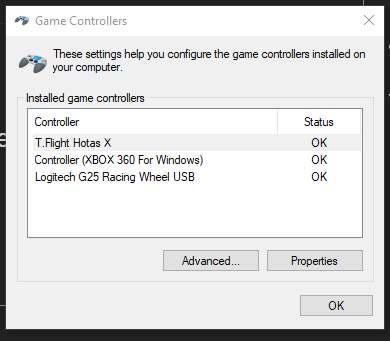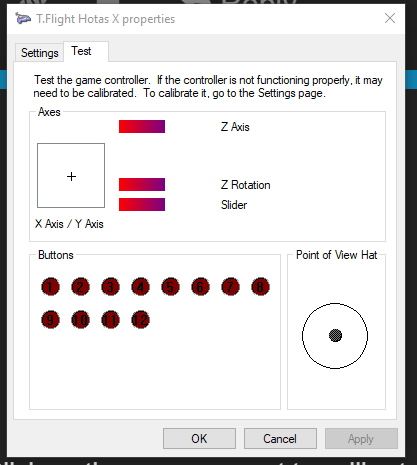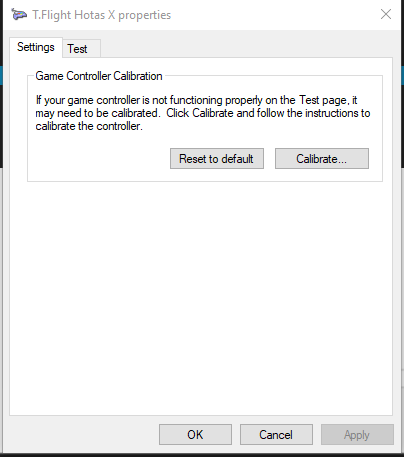I bought an Hotas X about 2 weeks before MSFS 2020 was released.
I was going to get a Yoke and pedal setup but couldn’t find any on sale for love nor money ![]()
I installed the thrustmaster software that came with it and fired it up and all seemed ok. When FS 2020 was finally started for the first time it instantly recognised the Hotas X and I had no problems setting up the buttons to my liking.
What I did noticed however was that my planes where constantly turning to the Right. With further investigation I could see it was the X-Axis (aileron) spiking constantly about 25% of the full range to the right.
At first I though it was just a faulty joystick pot and was considering sending it back but then I thought, hang on a second, I didn’t see any calibration option, surely it needs calibrating.
Turns out the thrustmaster software has no calibration option, just a test option which shows you the various axes are moving. It also removes any calibration option from the standard Windows joystick panel.
I uninstalled the Thrustmaster software, restarted PC and fired up the windows joystick panel and found the calibration option had been restored.
Did the calibration as instructed and then for some reason had to repeat it, but since then the spiking X-Axis problem has disappeared.
So if anyone is having issues with their Thrustamster sticks, try removing the Thrustmaster software, it seems pretty useless anyway. And then calibrate from the windows Joystick panel. ![]()