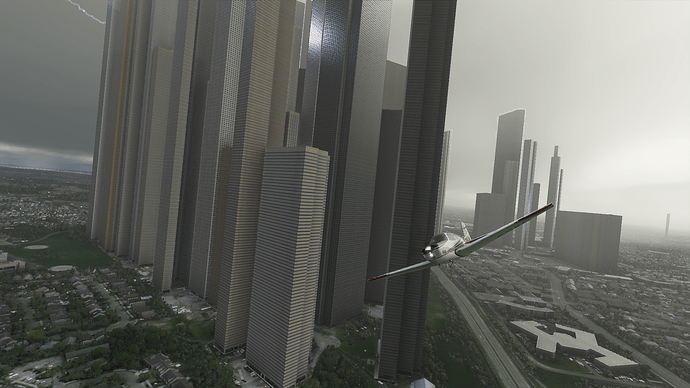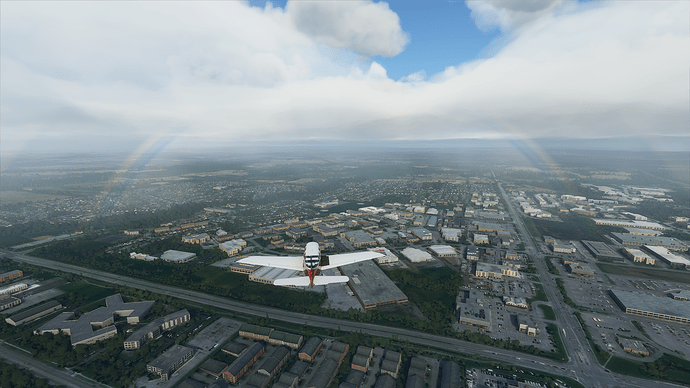I sent you backup
Thank you very much 
Thanks for your advice.
I‘m really not familiar with programming and computer technology so please excuse my question: is it necessary to copy these lines and save them somewhere for the future?
Saw this in Germany, too. Farming buildings in the middle of fields are really huge! This looks really strange!
just make backups of your files and temporarily save them in a separate folder on your disk. And then you can delete the part of the code that was written here. If something goes wrong, you can simply replace these files from the backup
I would think just copy the file somewhere and replace it again before the next update.
Thanks, guys!
Perfect! Thank you very much!
Sorry, but this didn’t fix it for me. Here’s some buildings at EDDV that are still way too high:
Any idea?
Awesome!
Btw this is why you should make a copy first before editing (which I did)
I didn’t remove enough lines, oops.
It works!
The lod override doesn’t seem to have negative effects either, will need to see what a PG area looks like now.
I went onto the game to check, and also still have these square high buildings showing up.
I deleted everything as sugessted. Weird.
Did you remove them from both files and quit the game back to desktop? That worked for me.
This is the Inception DLC in beta for now!
What do you mean by both files? Also the Japan one?
Yes, MSFS has been restarted. I don’t have the Japan add-on installed, thus only one file to amend.
Anyway, I will restore the original file and retry tomorrow with a clearer mind.
Thanks! 
Although it is nice to find a workaround here, it should not be a paying customer’s task to fiddle around with the code.
I have the Microsoft Store version of MSFS. I can locate those files buried 12 folders deep in the directory structure (C:/User/User/AppData/…). I can rename the file distribution.toml (to add “.txt”) and edit the file but I can’t copy and paste it anywhere (and neither can I copy and paste any other file from that folder). Any attempt to do so causes File Explorer to hang (the copying process hangs at 0%), and cancelling the copying process causes File Explorer to crash to the desktop!
I’ll check it out in my SIM right now
It wouldn’t surprise me if you have that directory anyway, without the actual Japan data.
\AppData\Roaming\Microsoft Flight Simulator\Packages\Official\Steam\microsoft-pgg-japan\PGG
There is no actual data there, dunno where that went. It’s just the config files there
I’ve now made a community folder patch which is working and doesn’t require editing any file in the OneStore folder. Furthermore, a single “distribution.toml” file works for both global and Japan!
- Download the file then remove the trailing .pln extension.
- Unzip in your Community folder.
Buildings-Fix-DfltLod (1.9.3).zip.pln (13.9 KB)
For those wanting the “Skyscraper” fix and experiment with the forced LOD10 buildings use this fix instead:
Buildings-Fix (1.9.3).zip.pln (13.8 KB)
This one forces all buildings to displaying higher details even at a distance. However it appears it is replacing airport terminal buildings with generic ones and is not recommended, it is just experimentation.
PS: for those looking to some other tips, especially if running with a 2070S in 4K, you might want to also read this, it might help you (or not): My 2070 SUPER 4K Settings and Suggestions