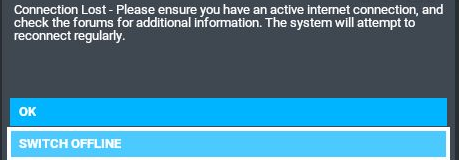I finally got to fly MSFS again the other night, after nearly 4 months of not even getting to the main menu.
To all those who say “it has to be something wrong with your computer”, trust me, I’ve tried on three different computers. The only thing they had in common was my MS Store/XBOX login. This led me to think and conclude with “it has to be something with cloud data or something related to my account”.
If I disconnected from internet, I could get to the main menu and I could fly, but I couldn’t download my purchases, couldn’t fly with my friends/online traffic, and the graphics were pretty bad. No immersion what so ever, which is totally unacceptable.
During this time I’ve been reading that you can make another account and add it to your family in XBOX. I did. It worked. I could fly. But I couldn’t download my purchases which was ‘stuck’ on my main account. So I felt cheated. “Really? Am I going to buy it all over again?”
I finally got through with support on Zendesk after a few emails back and forth with the usual “do this, then that, it should work now” whereas I sadly had to report back “nope”, and try to get them on to my thought “it has to be the cloud data, how do I delete it but keep my purchases?”
TLDR this is what they wrote
To fix this issue, you need to delete your cloud save on your PC.
This will delete your Microsoft Flight Simulator save data.
Please do the following:
- Open the Microsoft Store.
- Click on the Three Dots menu and then click Settings.
- Make sure your Offline Permissions is set to ON
- Start Microsoft Flight Simulator, once you’re on the main menu, quit the game
(they told me in a second email to skip this step, because, obviously, I couldn’t get to the main menu)- Disconnect your PC from the internet
- Quit Microsoft Flight Simulator
- Copy and paste your LocalCache and LocalState folders on your Desktop (for example), located by default here:C:\Users\your_username\AppData\Local\Packages\Microsoft.FlightSimulator_8wekyb3d8bbwe\LocalCache
C:\Users\your_username\AppData\Local\Packages\Microsoft.FlightSimulator_8wekyb3d8bbwe\LocalState- Then head to your Windows 10 Settings → Storage → Apps & games → Microsoft Flight Simulator → Advanced Options -->Select the Reset button.
- Once done, move the saved folders from your Desktop to C:\Users\your_username\AppData\Local\Packages\Microsoft.FlightSimulator_8wekyb3d8bbwe\
- Launch Microsoft Flight Simulator
- Follow the onboarding and launch a flight
- Reconnect your PC to the internet
- Connect back to the internet.
- On connected in-game, quit Microsoft Flight Simulator
- Launch Microsoft Flight Simulator again
- If you are prompted to pick a save, you need to pick “LOCAL” for this time only. Moving forward, you will want to pick “Cloud”
When I followed this procedure, move the two mentioned folders and Reset MSFS, it actually uninstalled - the folder for MSFS was completely gone.
So I reinstalled MSFS and.. it just works. Finally.
I don’t know if this is a unique case that it worked after these things, so I am sharing this, hoping more of you will get your cloud data wiped and can get on with flying again after such a long time!