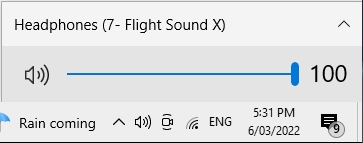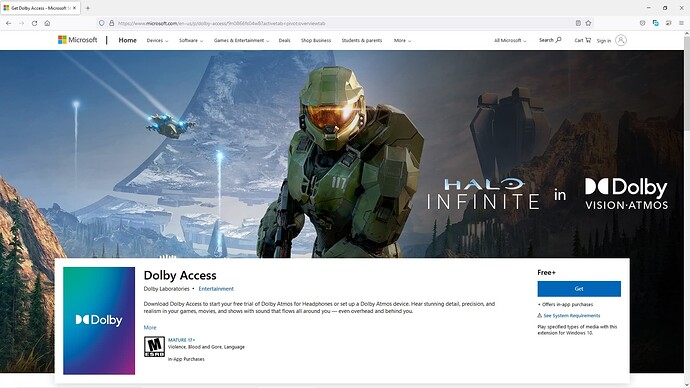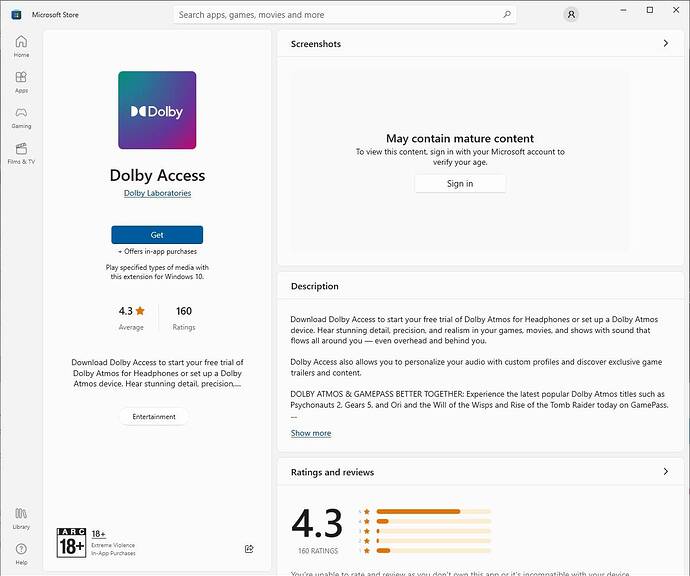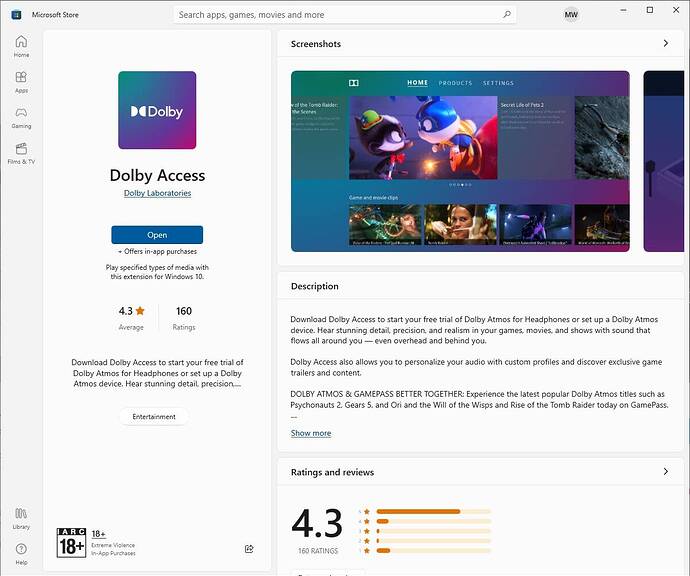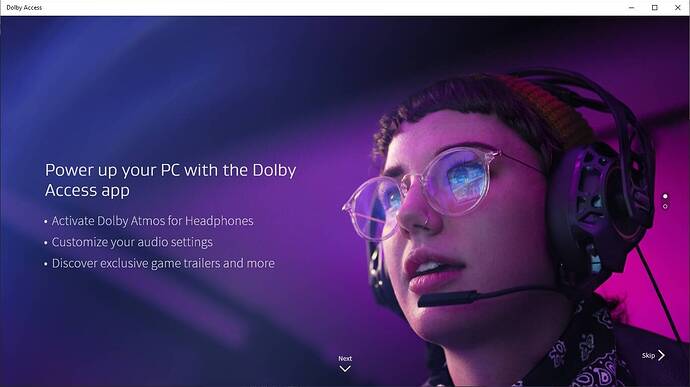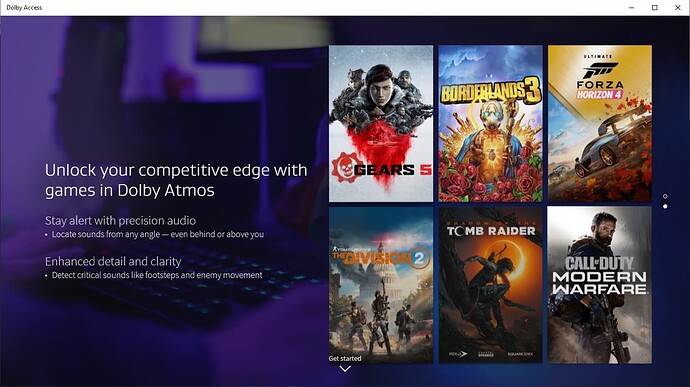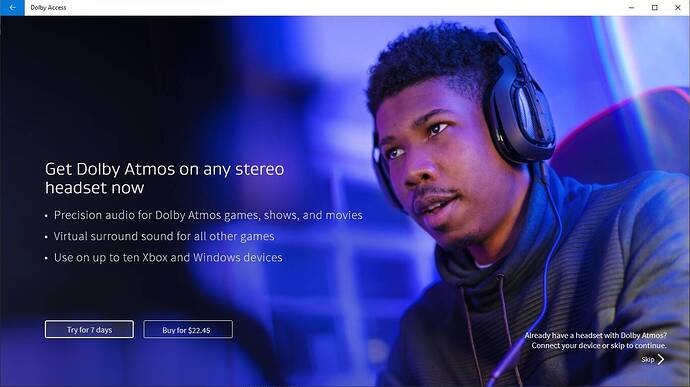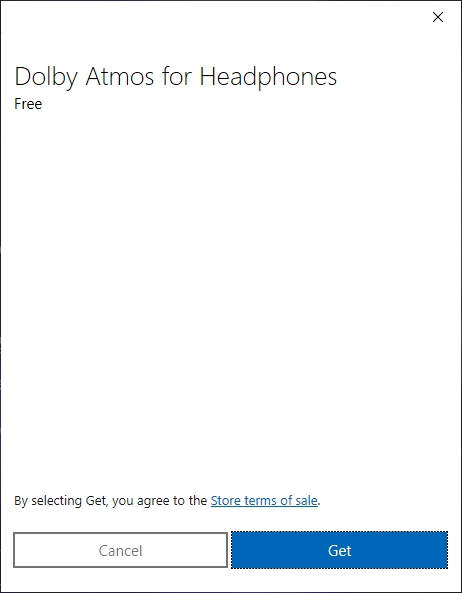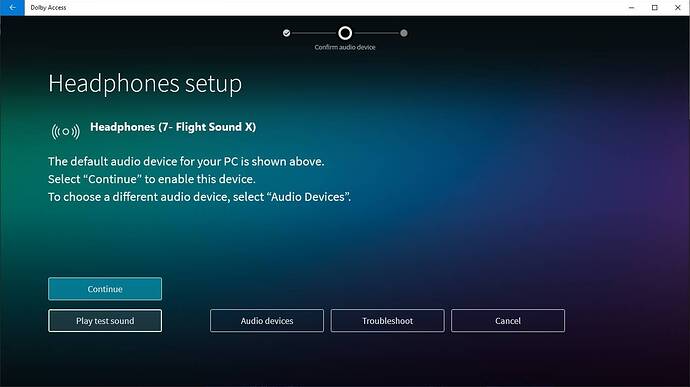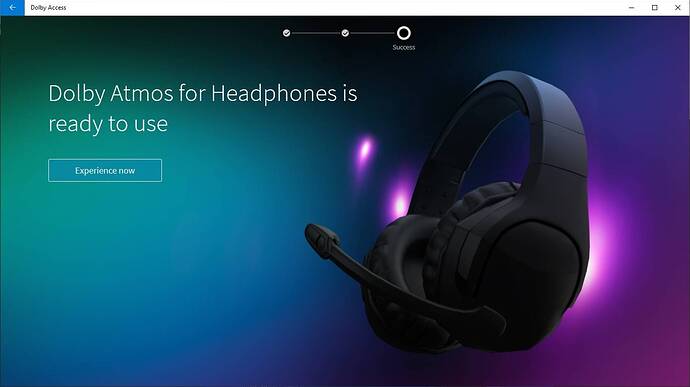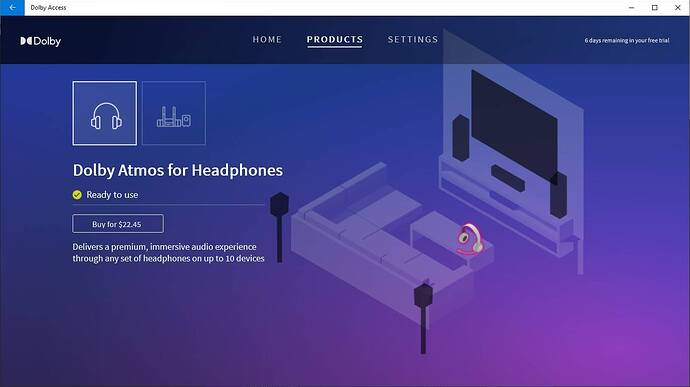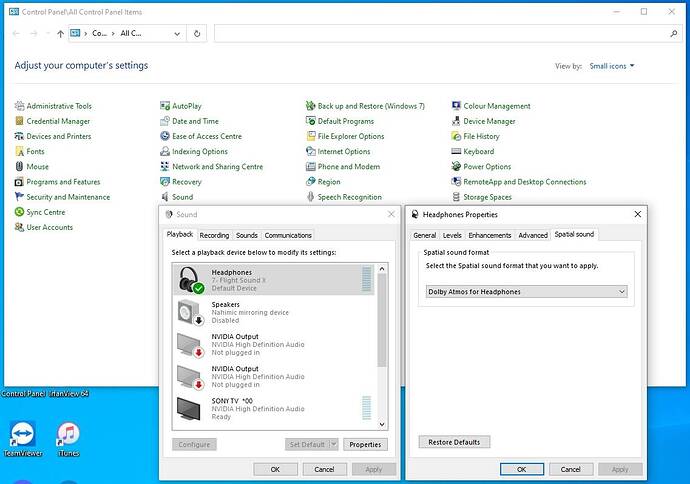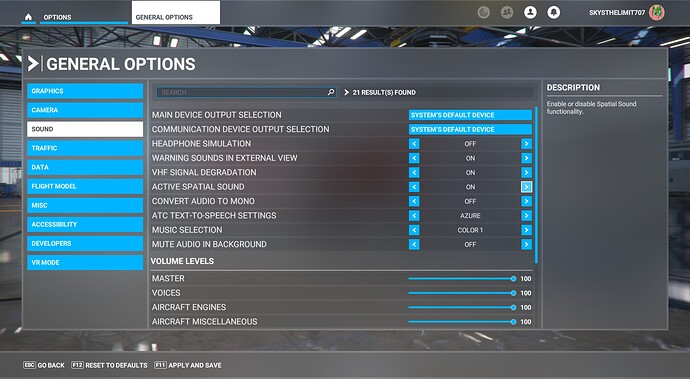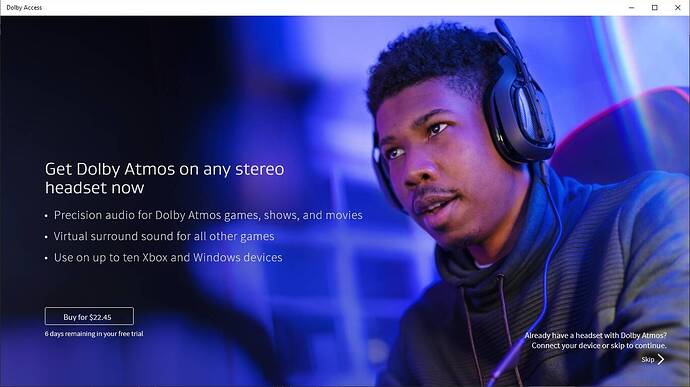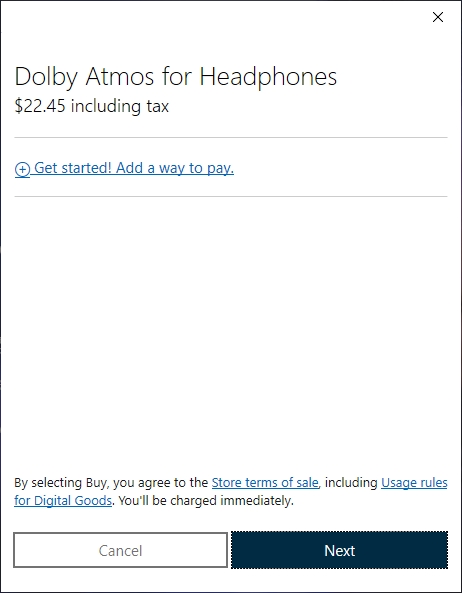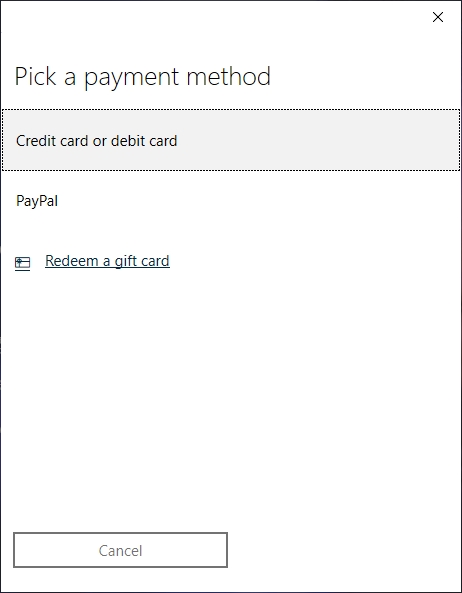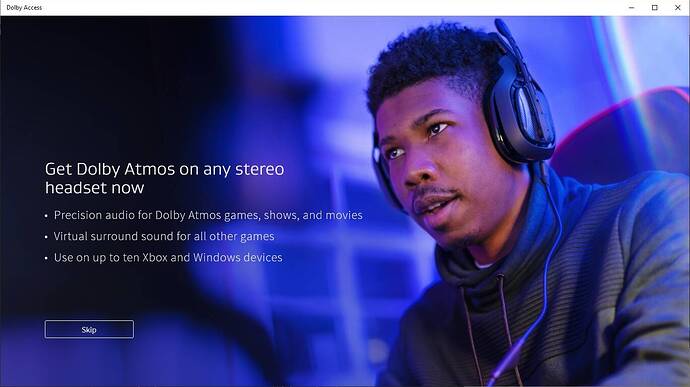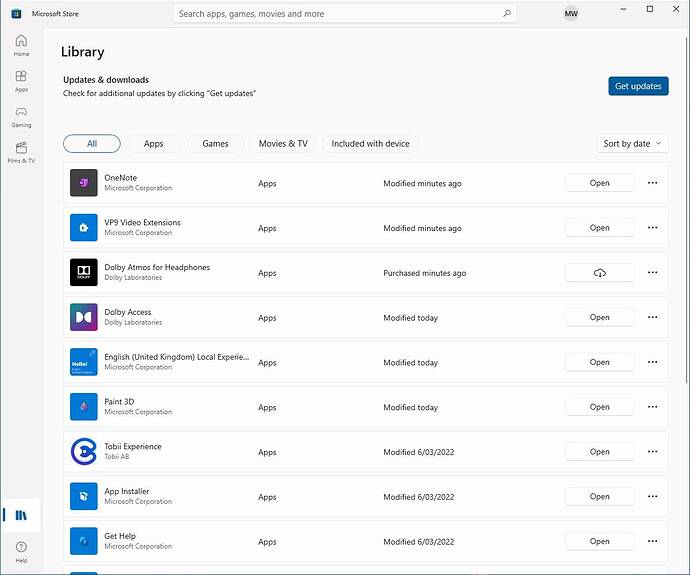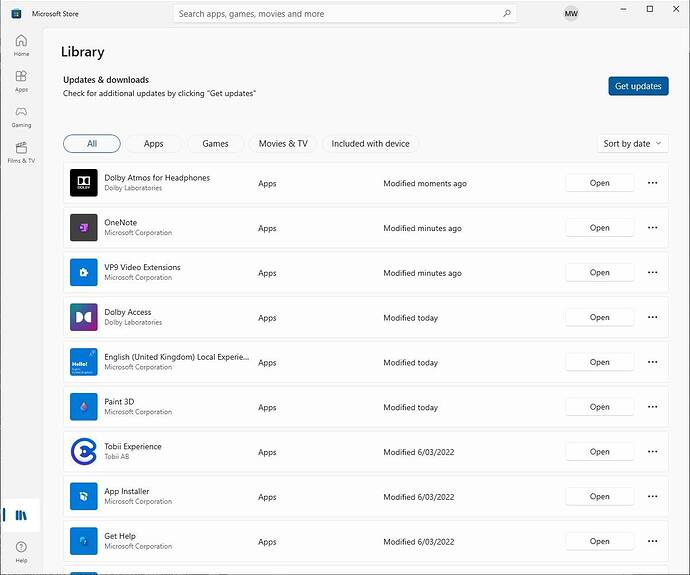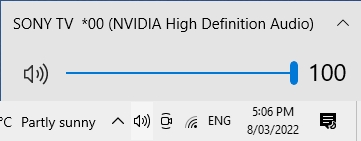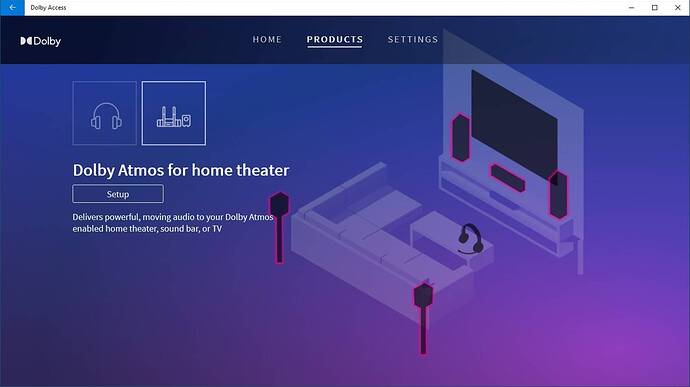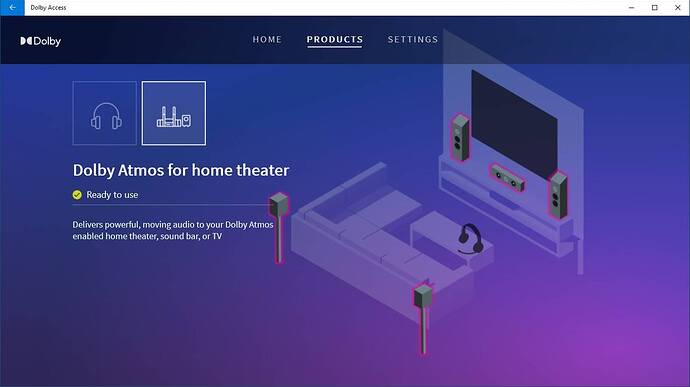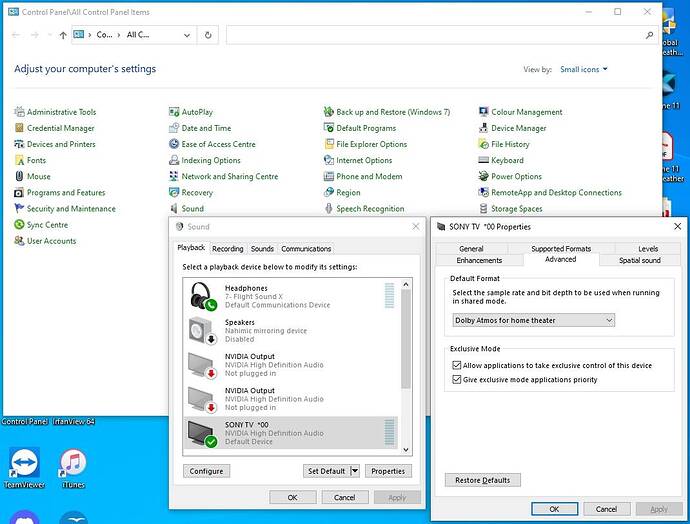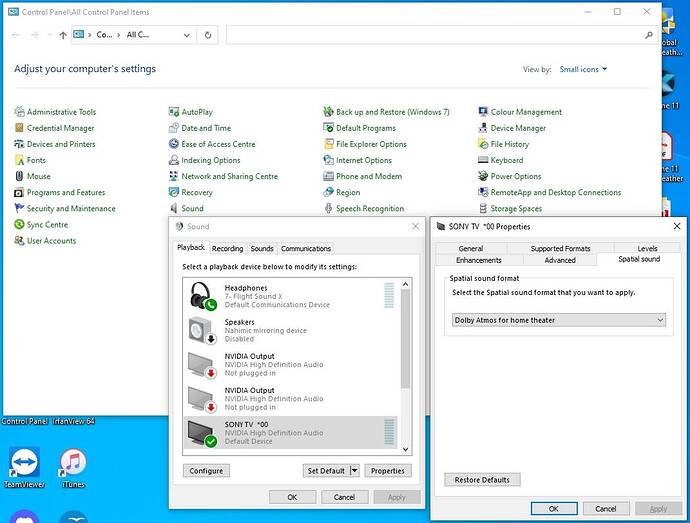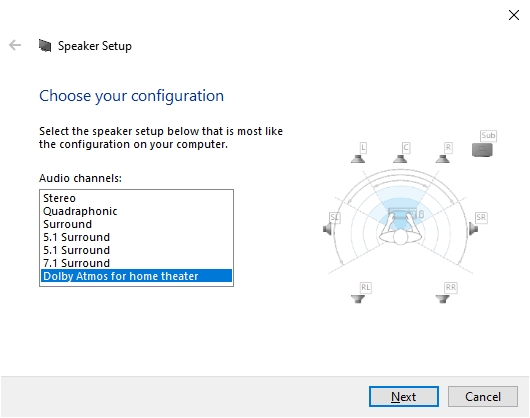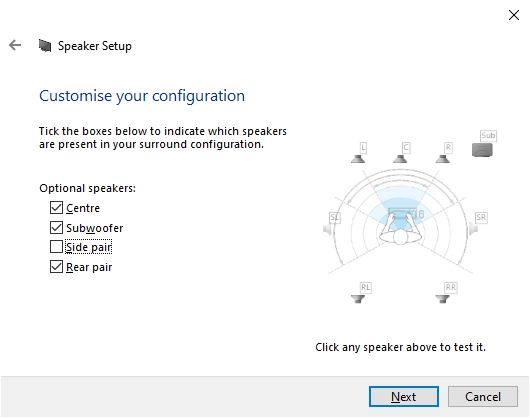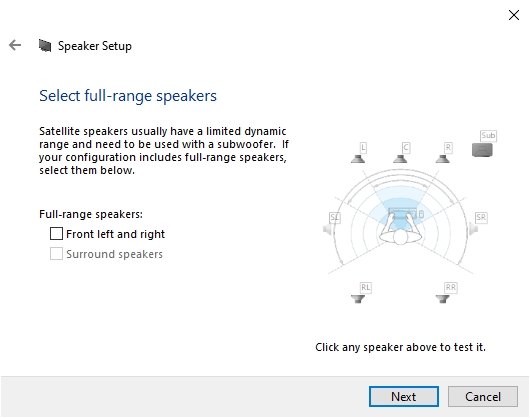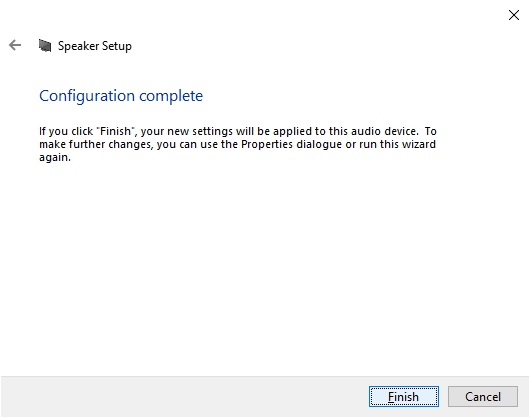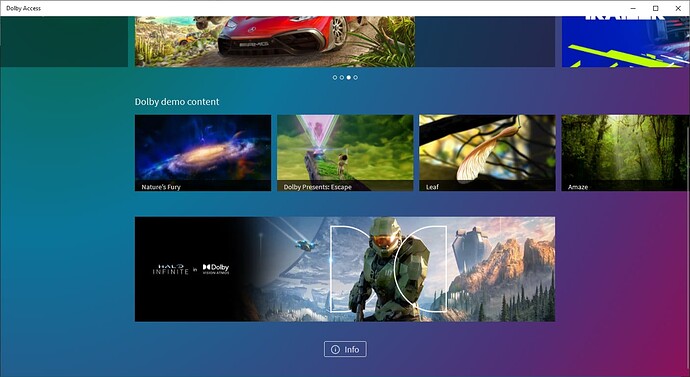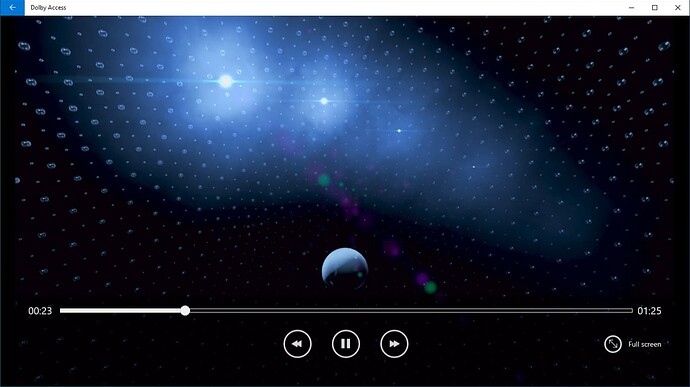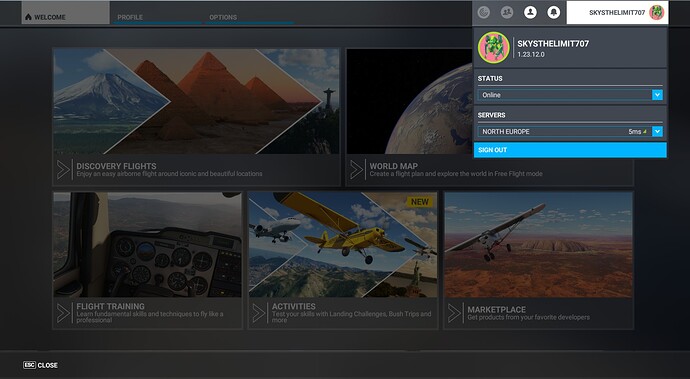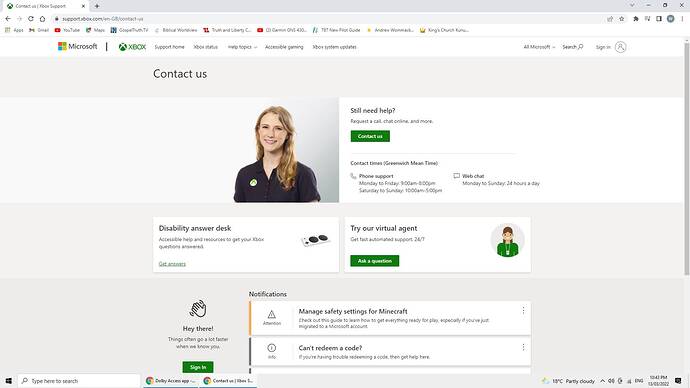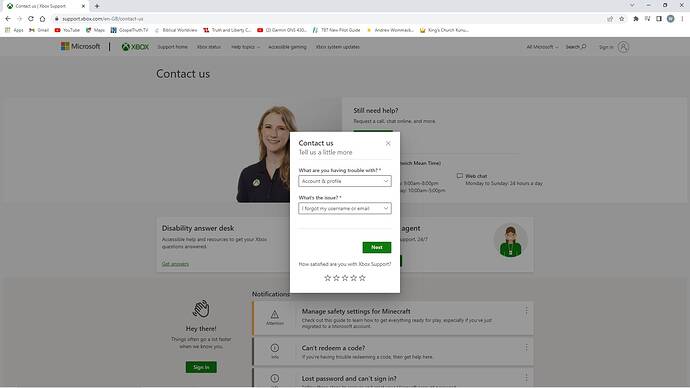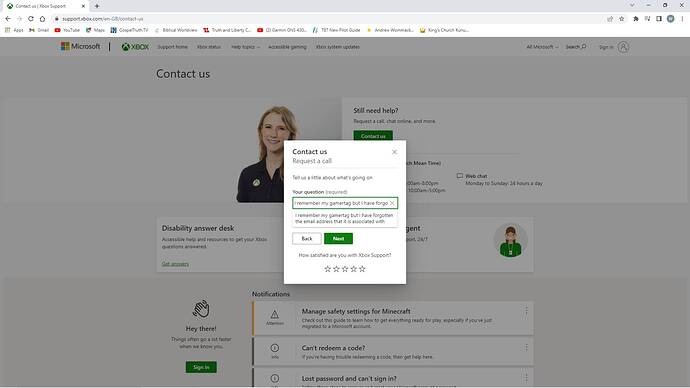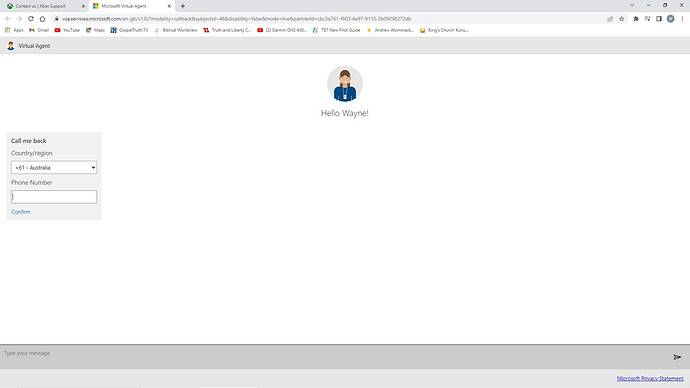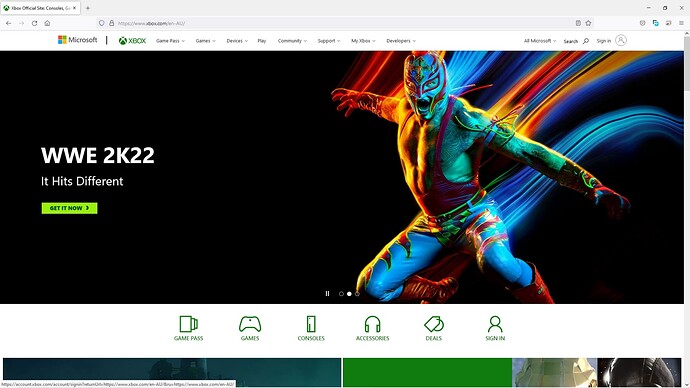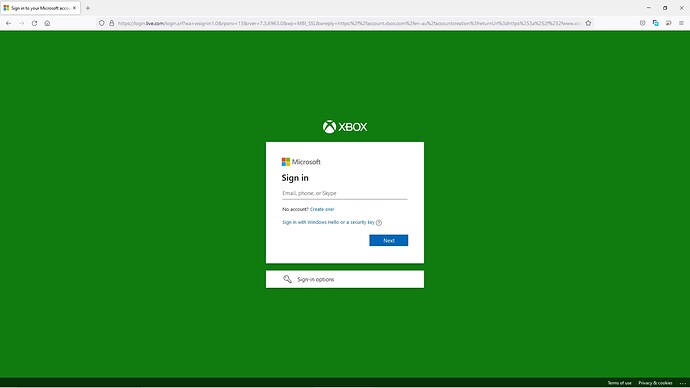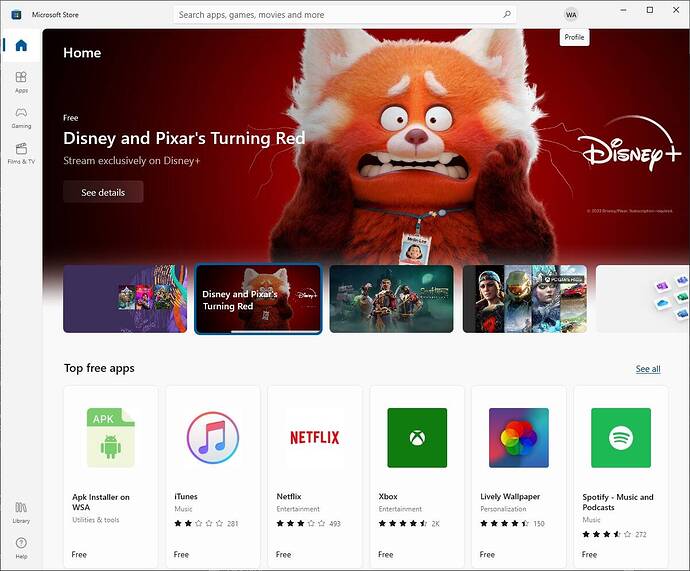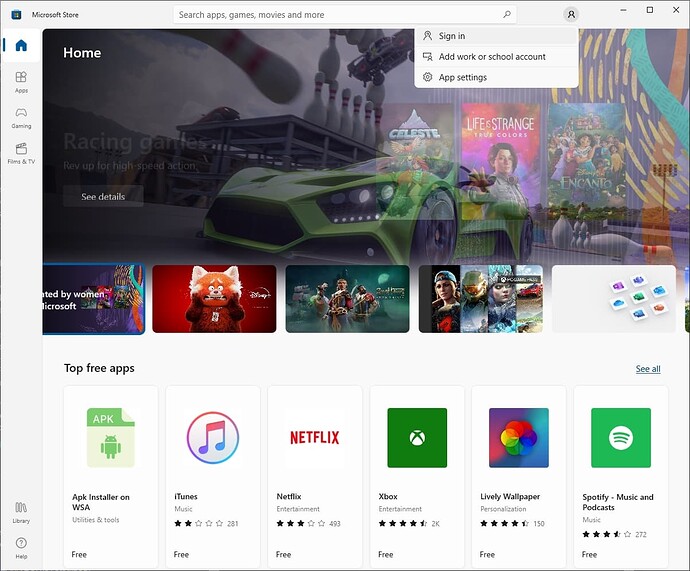The free Dolby Access app allows you to use Dolby Atmos with Microsoft Flight Simulator. Dolby Atmos is a 3D surround sound technology. If you use headphones there is an in-app purchase called Dolby Atmos for Headphones that comes with a free 7-day trial so that you can test it out first and after the trial it will cost you AUD$22.45. If you use an AV receiver then it is free to use Dolby Atmos for home theater.
While the Dolby Access app is available for the Xbox Series X, Xbox Series S, and Xbox One this guide only covers how to set it up for the PC.
Dolby Atmos for Headphones Setup:
Make sure you have your headphone selected by clicking on the speaker icon on the taskbar and clicking on your headphone device e.g.:Visit this link to get Dolby Access:
Click the Get button, this will open up the Microsoft Store:
Click the Get button. If you are not signed into the Microsoft Store then a Sign in popup will appear. You should already have a Microsoft account that you use with MSFS so sign in with that account. Please note that if you are signing into the Microsoft Store using a different Microsoft account than the one you use with your PC (Click Start → Settings → Accounts to find out which Microsoft account that you are using with your PC) then when you are prompted for a PIN or password you will need to use the PIN or password for the Microsoft account that you use with your PC (it will be the PIN/password you use to log into your PC when you first turn your PC on):
Click the Open button. Now the Dolby Access app will open. Click Next which is located down the bottom:
Click Get started which is located down the bottom:
Click the Try for 7 days button:
Window Security might popup, type in the PIN or password for the Microsoft account that you use with your PC (it will be the PIN/password you use to log into your PC when you first turn your PC on). Click the Get button:
Click the Play test sound button and make sure you can hear the sound in your headphones:
Click the Continue button. Click the Experience now button:
It should now say Ready to use along with how many days left in your free trial:
Click the X to close Dolby Access.
Click in the Windows Search Bar and type in Control Panel and click on it. Click Sound, click on Headphones and then click the Properties button. Click the Spatial sound tab and under Spatial sound format make sure that it says:
Dolby Atmos for Headphones
click OK, click OK and then click the X to close off Control Panel.
Launch Microsoft Flight Simulator, click OPTIONS, click GENERAL OPTIONS, click SOUND, make sure you can hear the background music playing, change ACTIVE SPATIAL SOUND from OFF to ON:
if you can still hear the background music playing then everything is setup correctly so click the home icon, click on “APPLY AND SAVE”, go for a flight and enjoy Dolby Atmos in your headphones while flying in Microsoft Flight Simulator.
If you decide you like Dolby Atmos for Headphones and you want to purchase it then click in the Windows Search Bar and type in Dolby Access and click on it. Click on the Buy for [$price] button:
Window Security might popup, type in the PIN or password for the Microsoft account that you use with your PC. Click the Next button:
Choose a payment method:
Follow all the prompts related to purchasing. Click the Buy button. With a successful purchase the Buy for [$price] button will disappear and be replaced with a Skip button:
Click the Skip button. Click the X to close off Dolby Access. Reboot. Click in the Windows Search Bar and type in Microsoft Store and click on it. Click on Library. Click on the cloud download button next to Dolby Atmos for Headphones:
After it has finished downloading the cloud download button will change into an Open button:
Click the X to close off Microsoft Store.
There is a bug with windows where it loses your Dolby Atmos settings and so you need to set it up again. If you launch MSFS and you notice that the background music is missing then exit MSFS and setup Dolby Atmos for Headphones again by following the instructions above. Then please install the Feedback Hub and do a search for Dolby Atmos and please Upvote the following reports:
- system doesn’t keep my sound setting (dolby atmos for home theater ) I need to set it again nearly every booting
- Sound output format is reset on each boot and I have to manually change it back to output in Dolby Atmos which is annoying.
- Dolby Atmos for Headphones (Dolby Access) keeps getting removed from Spatial Sound
Dolby Atmos for home theater Setup:
Make sure you have your AV receiver selected by clicking on the speaker icon on the taskbar and clicking on your AV receiver e.g.:After installing Dolby Access, click in the Windows Search Bar and type in Dolby Access and click on it. Click on PRODUCTS, click on the AV receiver(home theater) icon:
and click the Setup button and follow the prompts. When it says Ready to use:
click the X to close Dolby Access.
Click in the Windows Search Bar and type in Control Panel and click on it. Click Sound, click on your AV receiver and then click the Properties button. Click the Advanced tab and under Default Format make sure that it says:
Dolby Atmos for home theater
Click the Spatial sound tab and under Spatial sound format make sure that it says:
Dolby Atmos for home theater
click OK. Click the Configure button and make sure Dolby Atmos for home theater is selected
and click Next. Untick any speakers that you do not have with your AV receiver, for me I don’t have a side pair of speakers so I have unticked Side pair:
and click Next. If you use a subwoofer then leave all the Full-range speakers unticked:
and click Next. Click Finish:
click OK and then click the X to close off Control Panel.
Launch Microsoft Flight Simulator, click OPTIONS, click GENERAL OPTIONS, click SOUND, make sure you can hear the background music playing, change ACTIVE SPATIAL SOUND from OFF to ON:
if you can still hear the background music playing then everything is setup correctly so click the home icon, click on “APPLY AND SAVE”, go for a flight and enjoy Dolby Atmos in your AV receiver while flying in Microsoft Flight Simulator.
There is a bug with windows where it loses your Dolby Atmos settings and so you need to set it up again. If you launch MSFS and you notice that the background music is missing then exit MSFS and setup Dolby Atmos for home theater by following the instructions above. Then please install the Feedback Hub and do a search for Dolby Atmos and please Upvote the following reports:
- system doesn’t keep my sound setting (dolby atmos for home theater ) I need to set it again nearly every booting
- Sound output format is reset on each boot and I have to manually change it back to output in Dolby Atmos which is annoying.
- Dolby Atmos for Headphones (Dolby Access) keeps getting removed from Spatial Sound
Dolby Atmos for Headphones & home theater Testing:
To hear Dolby Atmos in action, when you have it all setup launch the Dolby Access app again scroll down and click on one of the 4 Dolby demo content files:This is a screenshot from Nature’s Fury: