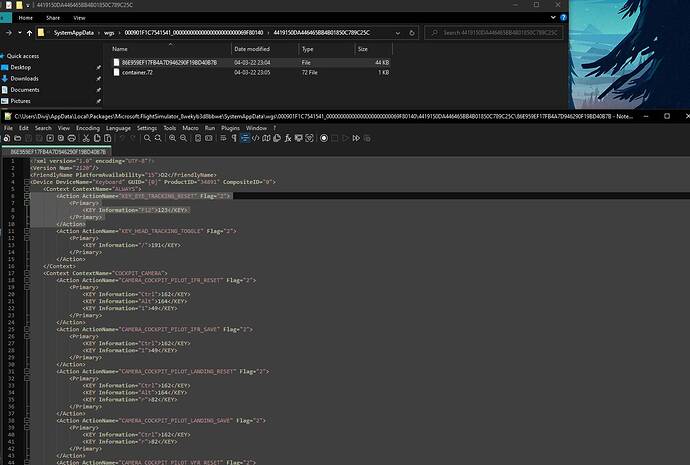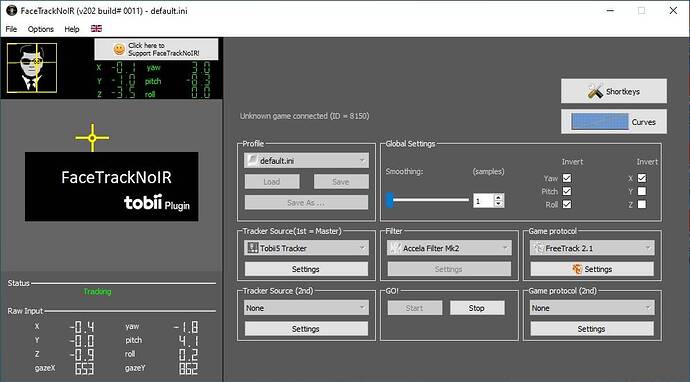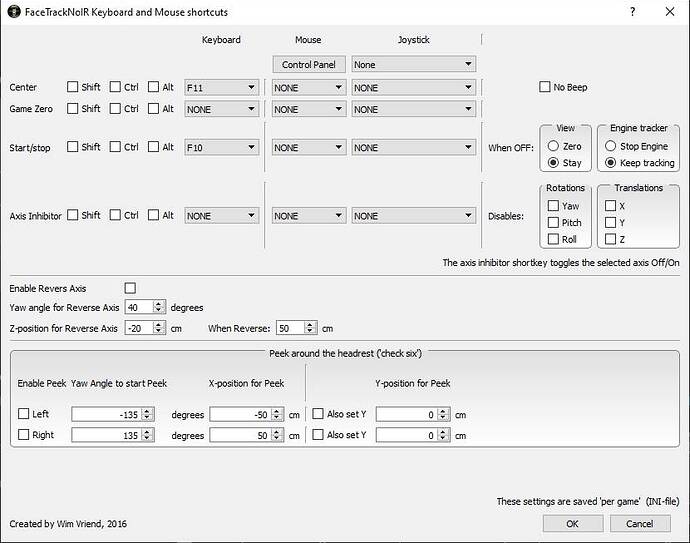For those looking to make the Reset Head Position F12 key work with their Custom Keyboard Profiles, there is a workaround which involves editing files in Notepad++. Please back up all necessary files and please do not attempt this if you don’t feel technically savvy enough.
First in game, go to Controller Settings and find the Keyboard Profile you would like to do this for. Then find Head Tracking Toggle and assign a key bind to this. You don’t have to do this, but if you’re going to do it then doing it now is the best way.
After that’s done, navigate to your Sim Folder, mine is located in:
C:\Users\ABCDE\AppData\Local\Packages\Microsoft.FlightSimulator_8wekyb3d8bbwe
Then to SystemAppData , wgs and then click on the folder with random numbers on it. Your eventual location is:
C:\Users\ABCDE\AppData\Local\Packages\Microsoft.FlightSimulator_8wekyb3d8bbwe\SystemAppData\wgs\000901F1C7541541_00000000000000000000000069F80140
Now you’ll see a whole bunch of folders with random numbers on them. This is where the profiles are stored. You need to find your Keyboard Profile folder. This could take some time depending on how many devices you have had. Once you open the file inside, it should say “keyboard” and your profile name with next to it.
I HIGHLY recommend backing up this folder before you start editing it.
Edit the file with Notepad++ which is named with lots of numbers and not the container file.
You need to copy and paste the following code to your file:
<Action ActionName="KEY_EYE_TRACKING_RESET" Flag="2">
<Primary>
<KEY Information="F12">123</KEY>
</Primary>
</Action>
Once you have added this to the the file, it should look like this:
Notice I have pasted the code right above where KEY_HEAD_TRACKING_TOGGLE is which was what I just saved in my profile. Therefore I can ignore the CONTEXT command line. If you don’t have that key bind, then you’ll need to add that as well.
Now save this change in Notepad++ and restart the sim. F12 should now work to Reset Head Position in your Custom Profile.