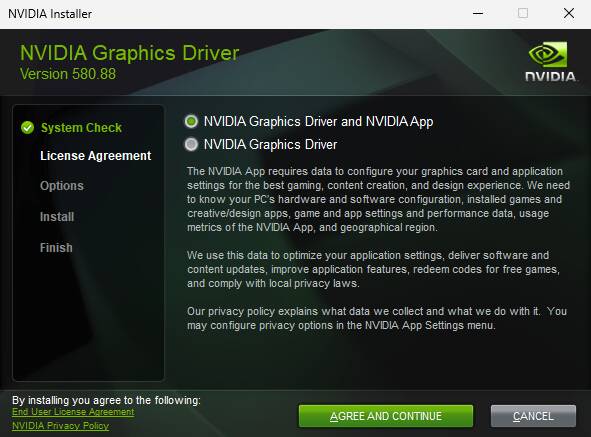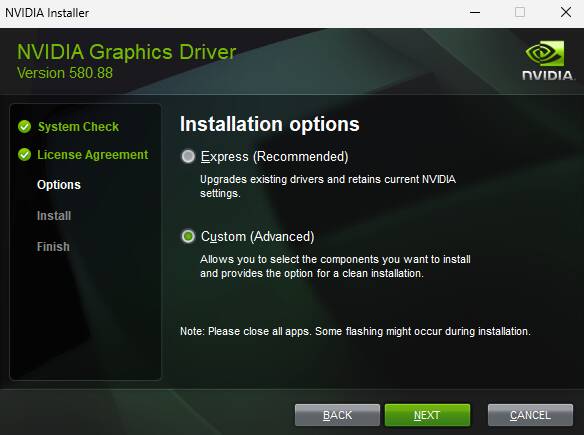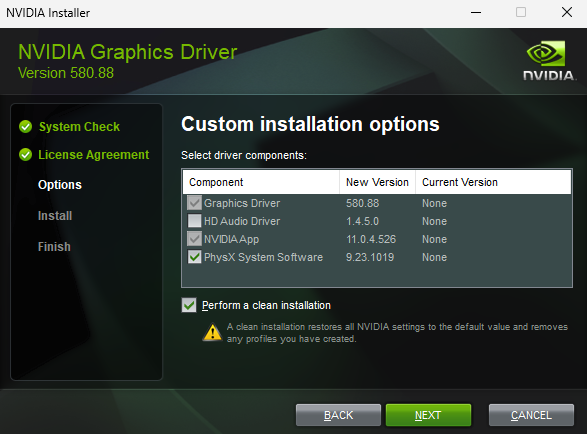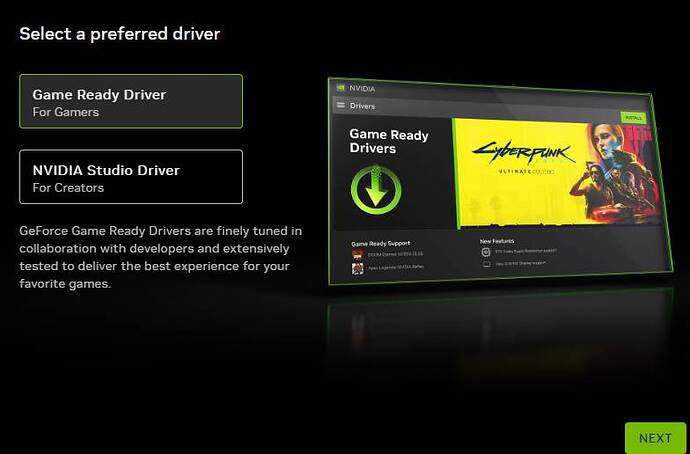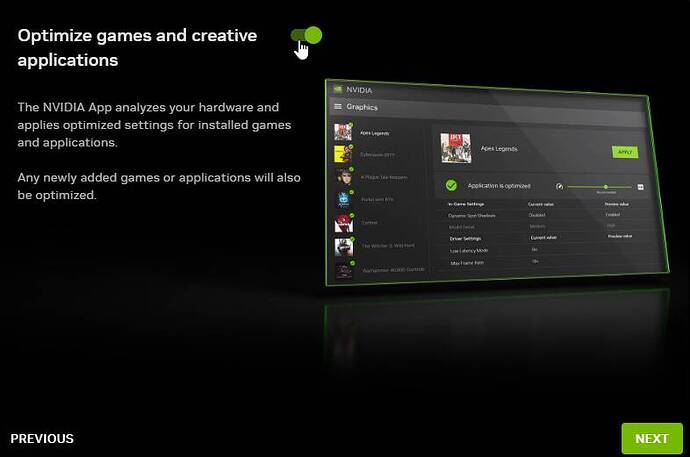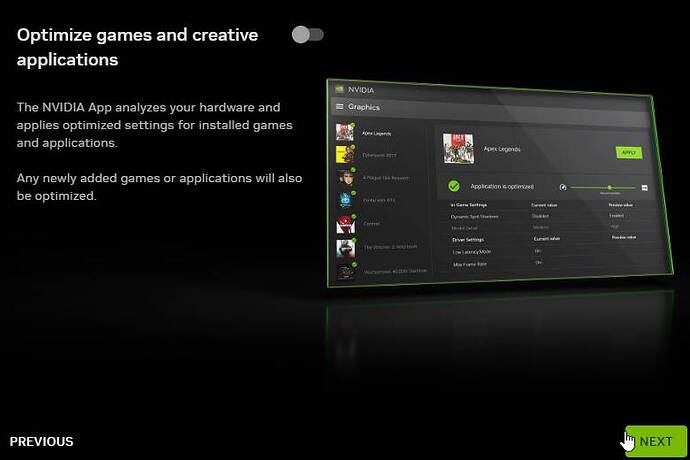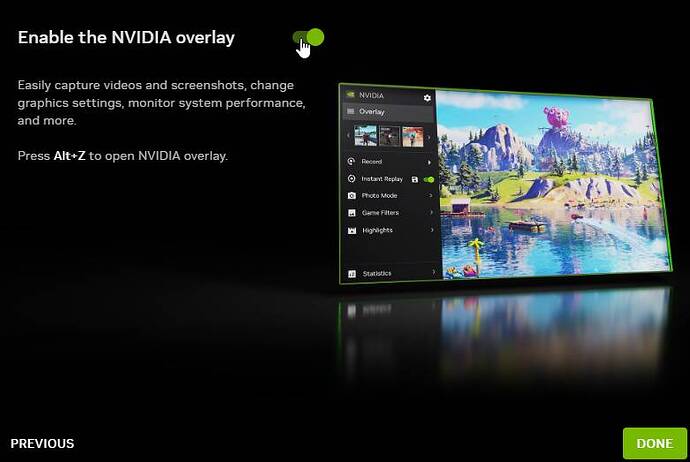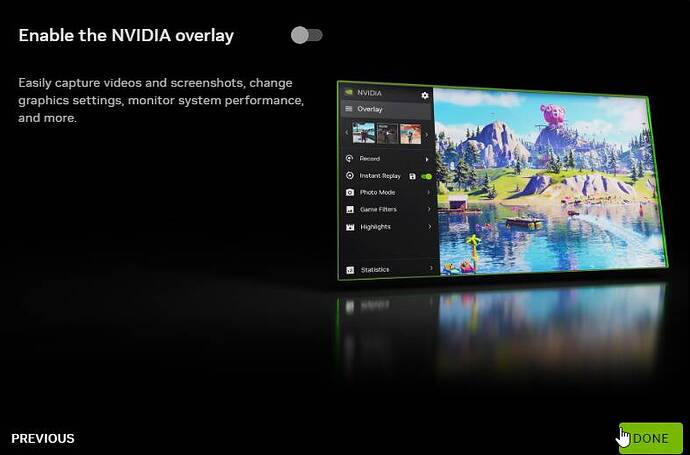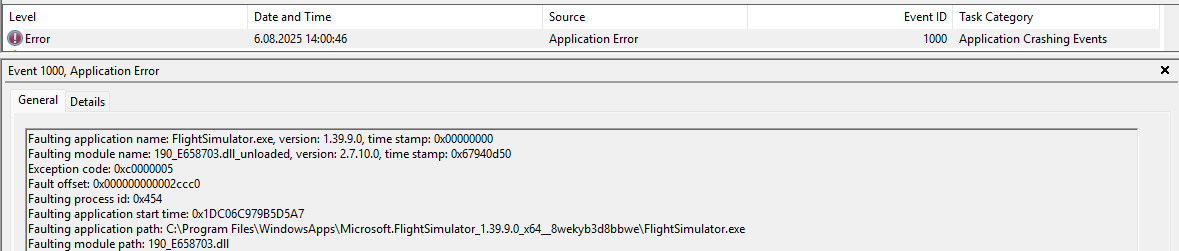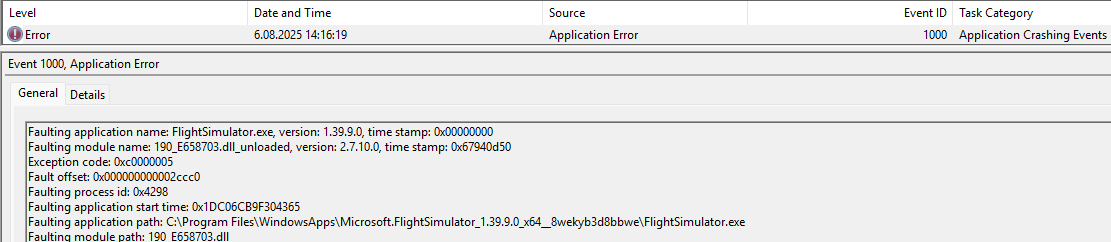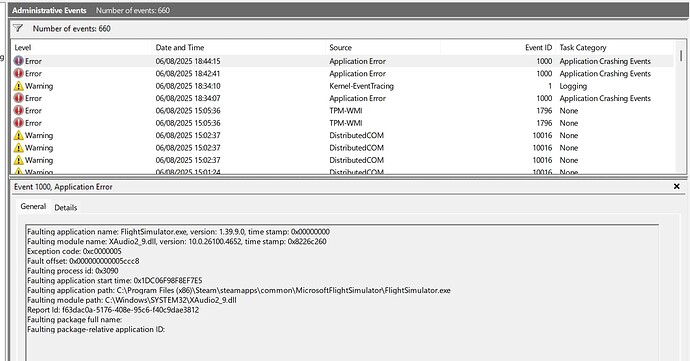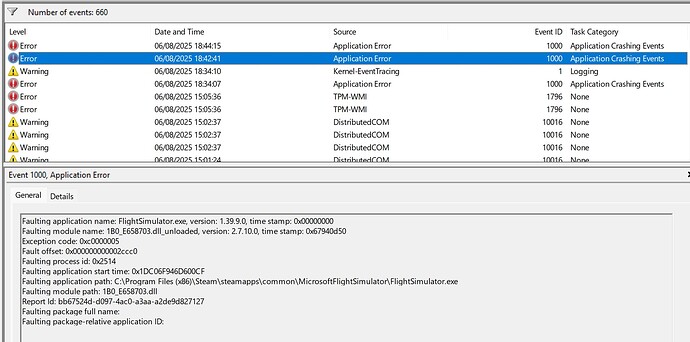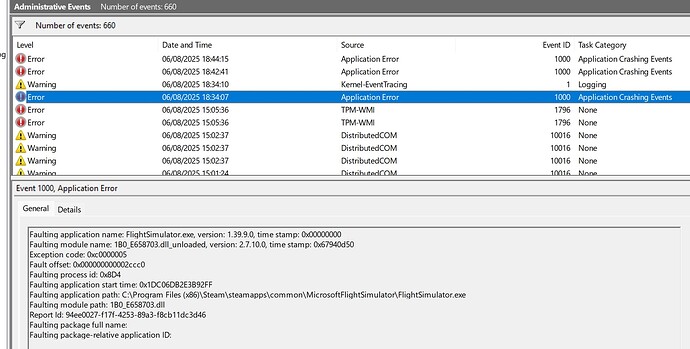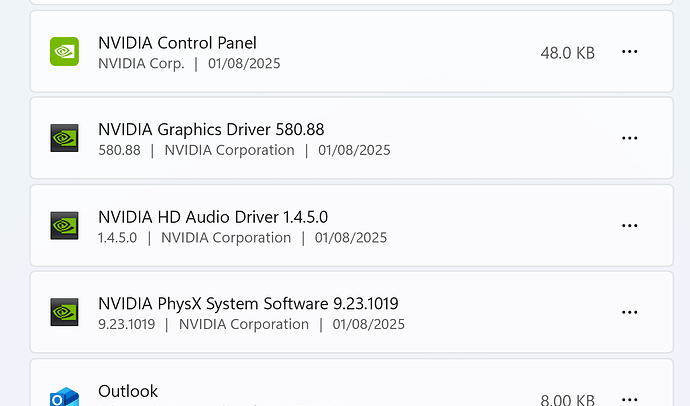There are many threads about CTD during MSFS 2020 loading. They include some workarounds, but none of these threads have the “bug logged” tag.
I want this thread to be a main thread where players affected by this issue can post. The game developers should take this CTD seriously and work together with NVIDIA to find a fix.
CTD during MSFS 2020 loading on systems with NVIDIA GPU and NVIDIA app installed appeared with driver version 572.16, over six months ago and there still is no fix. A workaround is not a fix.
ISSUE DESCRIPTION
Description of the issue:
When MSFS 2020 is manually set to use DirectX 11, TAA (not DLSS) in the graphics settings, a CTD may occur during the loading phase on systems with NVIDIA GPU and NVIDIA app installed.
[PC Only] Did you remove all your community mods/add-ons? If yes, are you still experiencing the issue?
- Yes
FREQUENCY OF ISSUE
How often does this occur for you (Example: Just once, every time on sim load, intermittently)?
- CTD occurs every time during the loading phase.
REPRODUCTION STEPS
Please list clear steps you took in order to help our test team reproduce the same issue:
It is important that MSFS 2020 uses the original nvngx_dlss.dll and nvngx_dlssg.dll files, not ones replaced by tools like DLSS Swapper.
-
Make sure that MSFS 2020 is set to use DX 11, not DX 12 (beta) and TAA not DLSS.
-
Install latest 580.88 NVIDIA driver and NVIDIA app.
- After installation, launch NVIDIA app.
- Select Game Ready Driver and click Next
- Click the toggle switch to disable “Optimize games and creative applications”
- After disabling the optimization, click Next.
- Click the toggle switch to disable “NVIDIA Overlay”.
- Click Done.
Do not change anything in the NVIDIA app, do not optimize any games - just close NVIDIA app.
9. VERY IMPORTANT - restart PC.
10. After restarting PC, wait a moment, then launch MSFS 2020.
11. Wait patiently, and if loading bar reaches around 50%, a CTD should occur.
Reminder - this is important: Do NOT change anything in NVIDIA app. I repeat: DO NOT CHANGE ANYTHING.
To be clear - for example, in NVIDIA app and profile for MSFS 2020 - under the driver settings, everything related to DLSS must be set to Application Controlled.
No tweaking, no experimenting - leave it as it is.
And - if you already had NVIDIA app installed - I hope you know that you must uninstall everything that has NVIDIA in its name.
No leftovers. Clean it all out.
[PC ONLY] FAULT BUCKET ID
If you experienced a crash on PC, sharing your Fault Bucket ID would be extremely helpful. You can learn how to find that ID here: How to find your Fault Bucket ID after a crash [PC]
Fault bucket 1612783983015702999, type 5
YOUR SETTINGS
If the issue still occurs with no mods and add-ons, please continue to report your issue. If not, please move this post to the User Support Hub.
What peripherals are you using, if relevant:
Gaming Rig
- MSI MPG X870E Carbon WIFI - BIOS 1A30
- Virtualization - disabled
- Re-size bar - enabled
- PSU MSI MEG Ai1300P
- Ryzen 7 9800X3D
- AIO Arctic Liquid Freezer III 360
- 64GB Ram CL26 DDR5 6000 2x32GB G.Skill
- MSI MAG 271QPX E2
- Gigabyte RTX 4090 Gaming OC / 580.88
- USB HUB
- Logitech X56 H.O.T.A.S
- VKB Gladiator NXT Evo Space Combat Edition
- Honeycomb Alpha Flight Controls XPC Yoke
- Logitech Flight Rudder Pedals
- Airbus EFIS Winwing
- Airbus FCU Winwing
- Airbus MCDU Winwing
- Boeing 737 MCP Core Flight
- Boeing 737 EFIS Panel Core Flight
- Boeing FMC/PFP 3N Winwing
- Thrustmaster T300 RS racing wheel
- Sound Blaster X5
- Sound Blaster Katana v2
- 4xNVMe // 4TB for MSFS2022/2024
- 1xSSD
- 1xHDD
- Windows 11 PRO 24H2 26100.4770
[PC Only] Are you using Developer Mode or have you made any changes to it?
- NO
[PC, MSFS 2020 Only] Are you using DX11 or DX12?
- DX11
[PC Only] Many issues may be due to an outdated graphics card. Please state your Graphics Card Driver Manufacturer (NVIDIA, Intel, AMD) and Version:
- NVIDIA RTX 4090 Gaming OC, drivers ver. 580.88
// CTD during MSFS 2020 loading occurs if the NVIDIA app is installed with game optimization disabled and DX 11 selected in MSFS 2020 graphics settings, using NVIDIA drivers in the following versions: 572.16, 572.42, 572.47, 572.60, 572.70, 572.83, 576.02, 576.28, 576.40, 576.52, 576.80, 577.00 and 580.88 (latest -dated July 31)
Windows 11 PRO 24H2
- Gaming mode - ON
- HAGS - ON
MEDIA
Please add a screenshot or video of the issue occurring.
[END OF FIRST USER REPORT]
![]() For anyone who wants to contribute on this issue, Click on the button below to use this template:
For anyone who wants to contribute on this issue, Click on the button below to use this template:
Do you have the same issue if you follow the OP’s steps to reproduce it?
•
Provide extra information to complete the original description of the issue:
•
If relevant, provide additional screenshots/video:
•