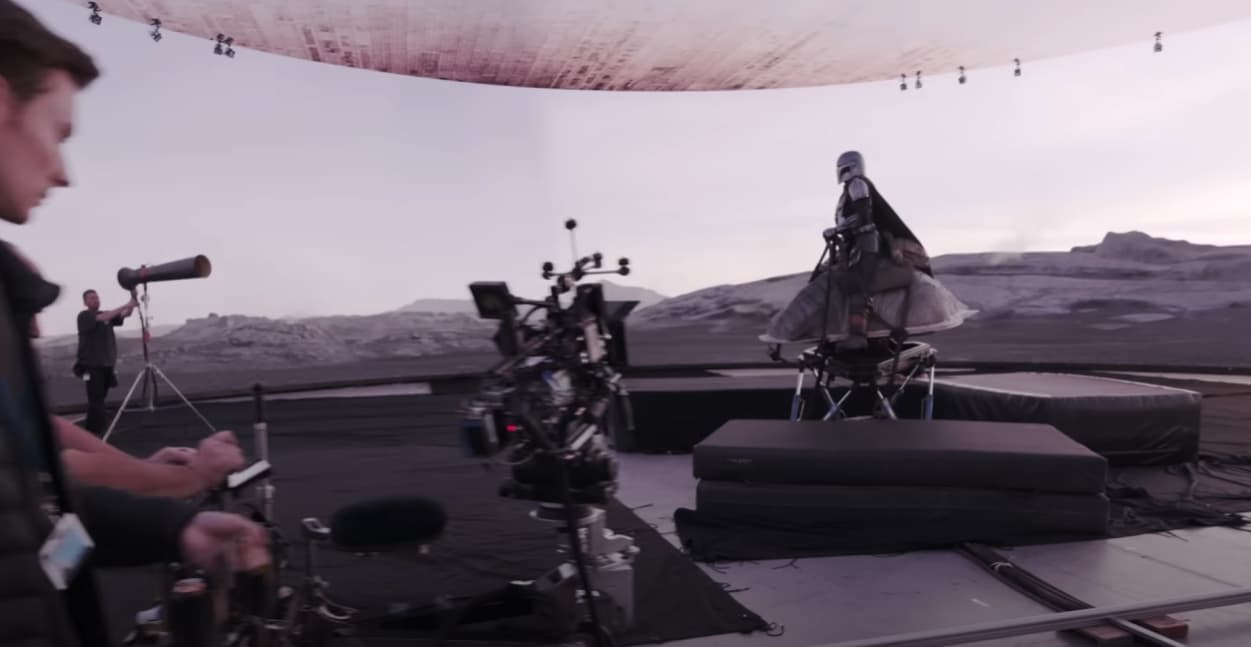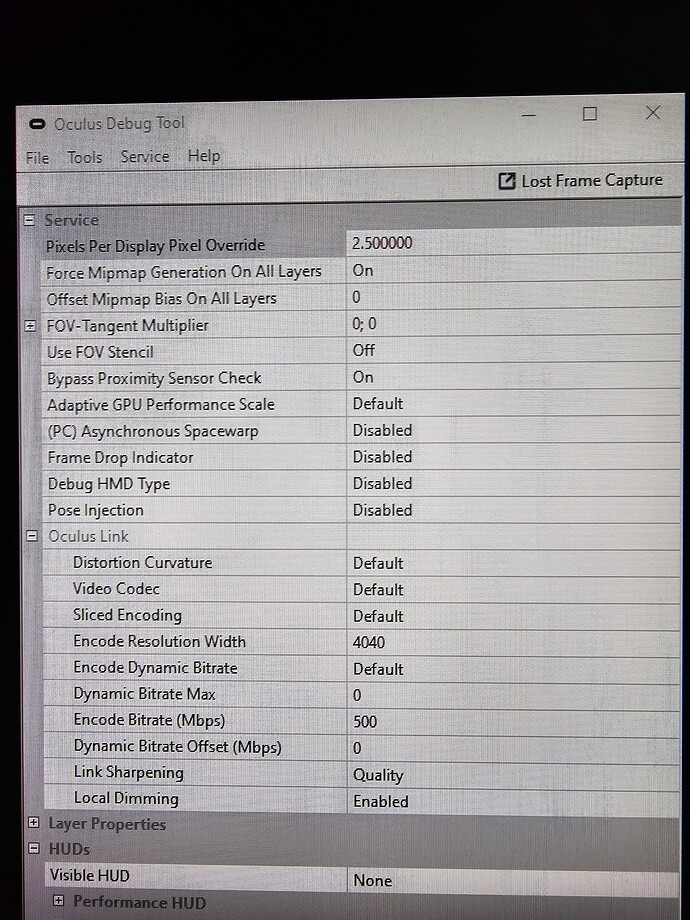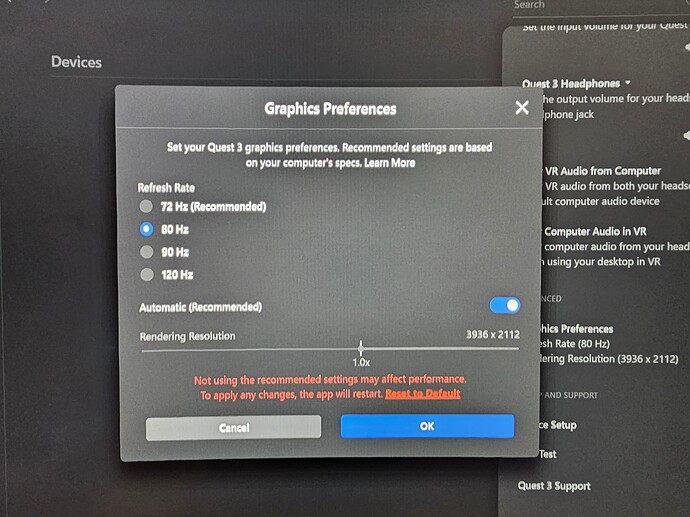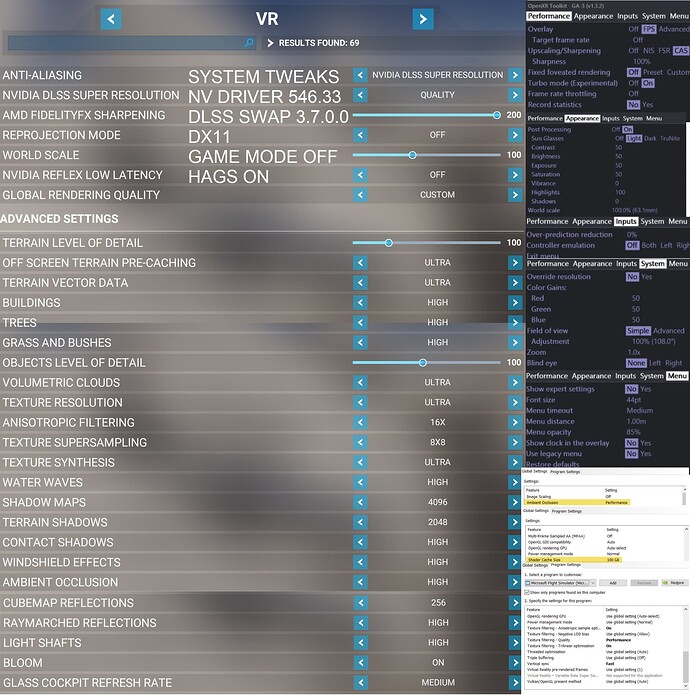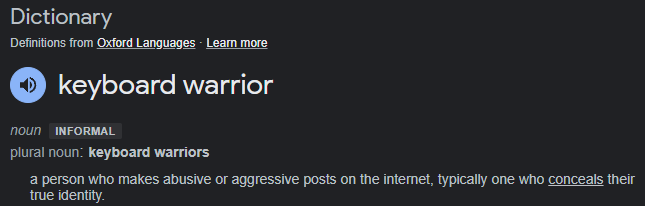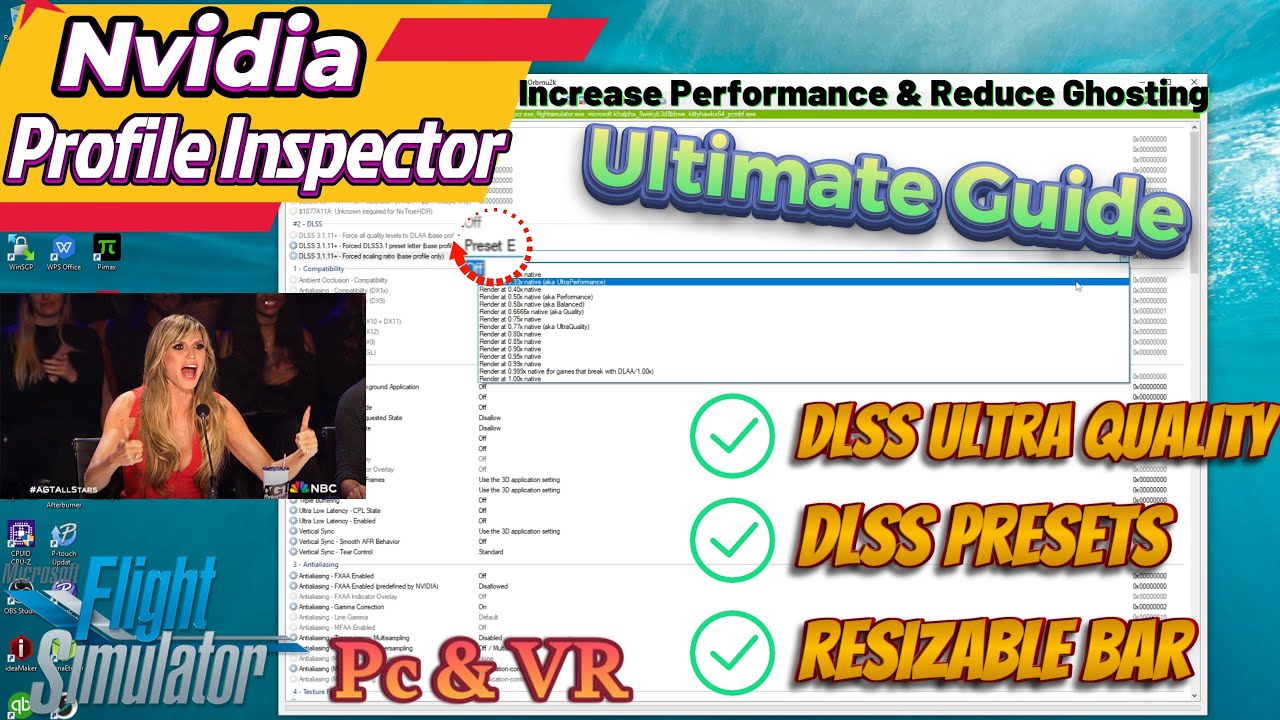These are my current best setting as of March 4th, 2024 that I’m currently using with both my Q3 and QPRo (v62) using Link. I currently prefer to use my QPro because it has a bit better colours/contrast/blacks but these all still look and work fine with my Q3. This is with my fairly high end PC with i9 13900k/rtx4090/32Gb 6400ram/Win11. I’m using the official link cable connected to my z790mb usb3.2 type-c port (2.4Gbps usb speed test). However, any decent usb3 link cable that gives you at least 2.2Gbps usb speed test should work fine. My Z790mb type-c port outputs enough power to allow for at least 5-6 hours runtime.
Meta Link PC app device graphics settings; 80Hz (my sweet spot) and res slider full right (1.4x), Settings/general tab/ oculus runtime set to default OpenXR.
ODT all default/zeros, except distortion = low, encoding bitrate = 650mbps. Higher bitrates can improve distance clarity a bit but these also increase latency and can cause some audio distortions. I think most would actually find 500mbps is fine, and anything above 450mbps results in no noticeable compression artifacts.
I use the Oculus Tray Tool (google to find it) to help fine tune game profiles, mainly super sampling and ASW modes. You can do the same manually with ODT. You can also turn off ASW manually with ctrl+num1 (numeric keyboard 1 not top row 1) and you can do this on the fly. With a msfs profile I set ASW mode = 45fps fixed with asw = off. You can do this manually on the fly with ctrl+num2
Nvidia; latest game ready driver (currently 551.61), using DDU in safe mode to fully uninstall previous drivers beforehand. Google how to do this. Also, custom clean install excluding Geoforce Experience. Up to you whether or not to use DDU. Some only use it if they seem to be having issues with nvidia driver updates.
Nvidia control panel global 3d settings all default, except power = prefer max performance, shader cache = 10Gb, and change Quality filtering default Quality to High Performance.
For Nvidia individual program settings, MSFS; AF= 16X. This itself should also auto change a couple of things like clamp = on and TF asf = off. Please remembor to apply/save these.
Win10/11 graphics disable hardware acceleration graphics (HAGS) and turn Game Mode off. You need to restart your PC for HAGS setting changes.
OK, now onto my current su14 non-beta msfs settings;
First thing I do is add 1.2x super sampling with OTT (you can do this with ODT pixel density = 1.20 (0 default). I add 1.2x SS to improve dlss cockpit clarity, while still getting the benefit of dlss smoothness and lower gpu temps. Also using stock dx11, not experimental dx12. If you don’t like dlss then TAA/80-100, without any super sampling, works fine, just not quite as smooth, to me anyway.
dlss/balanced
amd sharpening 100
reprojection off
low latency = off
Rest are set to Ultra initally and I then just change/lower a few of these;
TLOD 150
OLOD 150
shadow Maps 1536
Terrain Shadows 512
Cubemap Reflections 128
trees, grass and shrubs Med
clouds High
AF = 0 (already added 16x in nvidia CP)
Texture SS 4x4
water waves Med
contact shadowing High
windsheild effects Med
ambient occlusions Med
glass cockpit refreash Lo
Rest = High, and Bloom On
Rest of Msfs setting you can finetune, depending how/where you fly. I use 10% traffic and 30Gb rolling cache.
With all this I’m getting a nice smooth 40fps with good clarity, and about 60ms total latency. Also, please note that I’m not using OpenXR Toolkit because since upgrading from an i99900k/rtx3090 to an i913900k/rtx4090 I haven’t seen any significant benefits in using this anymore.
For those with weaker desktop gaming PC’s, say a rtx3080-4070, you should be able to use most of these settings by lowering the meta link PC app device refresh rate to 72Hz and move the res slider a few notches left of full right. With MSFS settings, lower the TLOD and OLOD down to 100, maybe even 50-80 with TLOD.
My main mode of flying is with heli’s, low and slow, in cities like Tokyo, Osaka, LA, and NYC. I mainly fly dusk-to-dawn with the few clouds weather option. Also, all cities are 3rd party enhanced from the msfs marketplace and also all have night lighting enhancements apps.
Bonus Section - Wireless PCVR with Air Link.
I also get very good results with Air Link using exactly the same settings. Except I change the ODT encoding bitrate = 0. In the meta link PCVR dashboard I set bitrate to 200mbps Dynamic bitrate. Overall, this works very well. Distant objects are not always quite as clear and/or they pop in a litle later. I also see some minor compression artifacts in clouds. Total latency is about 7-10ms higher than I get with a Link cable but TBH this doesn’t seem to make any significant difference in how smooth the sim runs.
Currently I’m only using my QPro wired with a link cable for all my flight/racing sims and I use my Q3 for pretty well everything else; standalone VR/MR and wireless PCVR with Air Link. I’m using the Q3 Elite battery strap. I find this very comfortable and it gives me all the runtime I need (3-4hrs). I should note that I got a free replacement strap from Meta (latest Dec/2023 batch) and this now works perfectly. My preordered strap (box dated Aug/2023) often failed to connect properly. Meta support was very good at replacing this and I didn’t even need to send them back my original strap.
I have a pretty standard 1gig router/wifi5 setup which is 2-3m away from my play area and Ethernet wired to my PC. I use a dedicated 5Ghz channel (ch36/80mhz in my case) and I am the only 5Ghz user in my home. Other users/devices are kicked to 2.4Ghz with band steering disabled. When 6e routers come down in price a bit more I’ll probably buy one. I don’t believe this will significantly improve my wireless PCVR performance. The VD developer has told me that in my case to only expect 2-3ms less overall latency. The main reason I’ll do this is to allow other home users/devices to use 5Ghz.
Anyway, I hope that some will find this information useful. Good luck mates and best cheers.
Editted adding few # settings I forgot to mention like Shadow Maps, Terrain Shadows, and Cubemap Reflections.