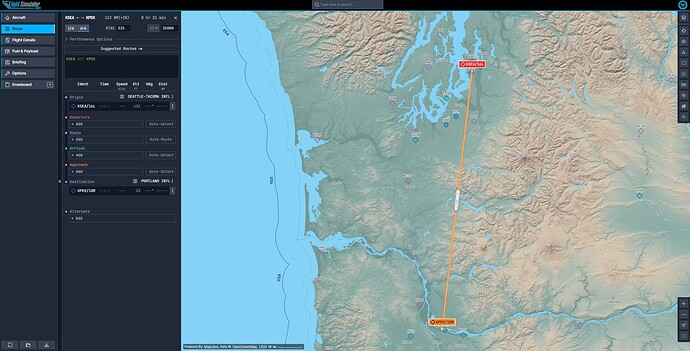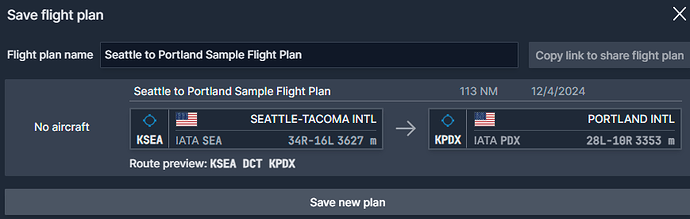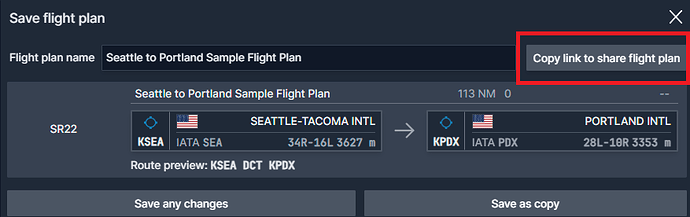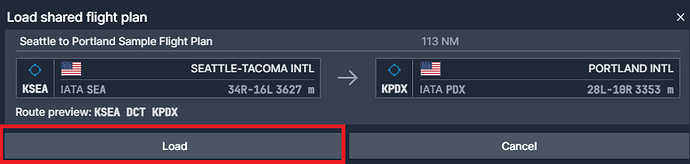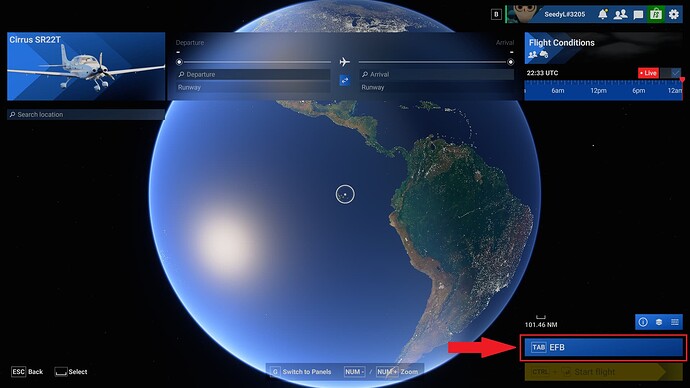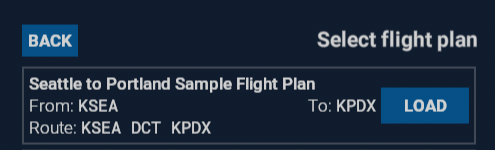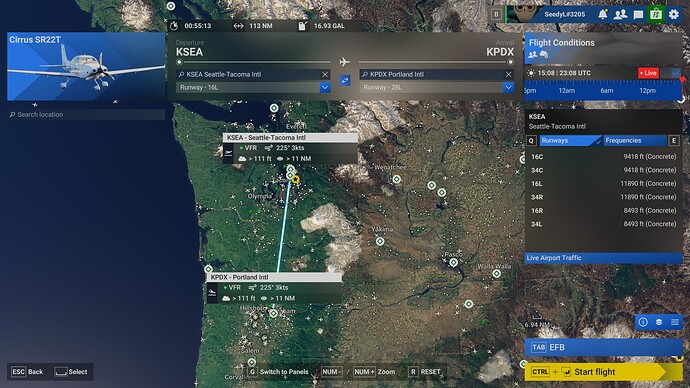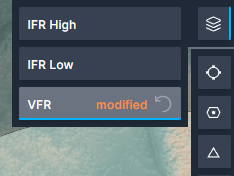Microsoft Flight Simulator 2024 includes a new web-based companion app from Working Title that allows you to create a flight plan and share it with your friends so you can fly together in multiplayer mode.
To use this tool, open planner.flightsimulator.com in a web browser on any device (computer, tablet, phone, etc.). The first time you use this site, you will be prompted to login with your Xbox user account (the same account you use to launch Microsoft Flight Simulator and login to these forums).
After logging in, you can begin creating your flight plan. In this example, I’ve created a simple VFR Direct flight from Seattle KSEA to Portland KPDX.
Once you are satisfied with all the details of your plan, click the “Save Flight Plan” button in the bottom left corner of your screen.
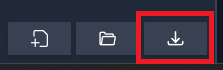
Next, give your flight plan a name (in this example, I’ve called it “Seattle to Portland Sample Flight Plan”) then click the “Save new plan” button.
Your flight plan is now saved and can be imported to the EFB in Microsoft Flight Simulator 2024 on both PC and Xbox!
To share your flight plan with your friends, first click the “Save Flight Plan” button again:
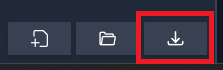
Then, click the “Copy link to share flight plan” button:
This will copy a URL to your clipboard that you can send to your friends. For our Seattle to Portland example, here is the URL: Flight Planner
Anyone clicking this URL will launch the Flight Planner website. They can load your saved plan by clicking the “Load” button:
Once loaded, they must press the “Save Flight Plan” to save your shared plan to their Xbox account.
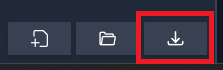
Now here is where the magic happens. To load the shared flight plan in Microsoft Flight Simualtor 2024 (on both PC and Xbox), start a Free Flight session. From the World Map, open the EFB:
Next, click the “Load Flight Plan” button:
Select the flight plan you wish to load and press the “Load” button. All plans you saved to your account from the Flight Planner website will appear here.
Finally, press both the “File Plan With ATC” and “Send Route To Avionics” buttons:
Close the EFB and see that your flight plan is now fully loaded. When you press the “Start Flight” button to begin your flight, your flight plan will already be setup in the in-sim EFB and any on-board navigation avionics!
Happy flying, and thanks to our friends at Working Title for making this valuable tool for the Microsoft Flight Simulator community! ![]()
![]()
![]()